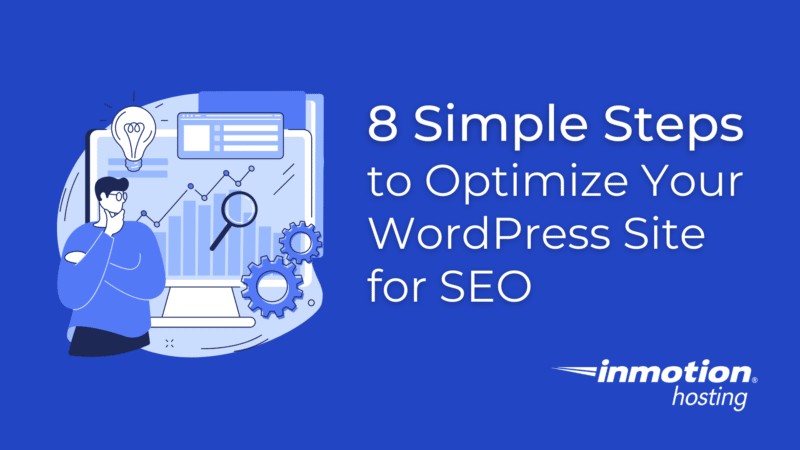
A fast website is a crucial part of improving your SEO rank; however, guides will oftentimes give generalized statements of optimization and what it can do for your website, or go in-depth into more technical aspects that might overwhelm some users.
In this article, you will be provided with the most basic steps to improve the performance of your website without getting into the nitty gritty of code.
WordPress websites and optimization
Site speed is more important than ever, end users will leave websites if the load time for pages or assets takes more than a couple of seconds, so every moment counts to capture your audience’s attention and maintain your conversion rate.
One of the most prevalent concerns with a part of the WordPress community is the Content Management System’s (CMS) speed.
This pressure for faster websites was one of the reasons why the Performance Team was created by the community, as there was fear WordPress was falling behind some of its competitors.
While new integrations are being added to WordPress core, the good news is that many of the lightning-fast websites run WordPress as their CMS, and if you are struggling with yours it could be easily fixed with the following tips.
1. Test your site speed often
The first step to improving your website’s speed is to test it to see what can be improved.
There are hundreds of tests to choose from online when checking performance, however, we will focus on Google Web Core Vitals and Lighthouse Reports.
Google Core Web Vitals
Initiated by Google, Core Web Vitals is one of the most important sites for speed tests on the internet currently, giving you information on the different fields that affect your website.
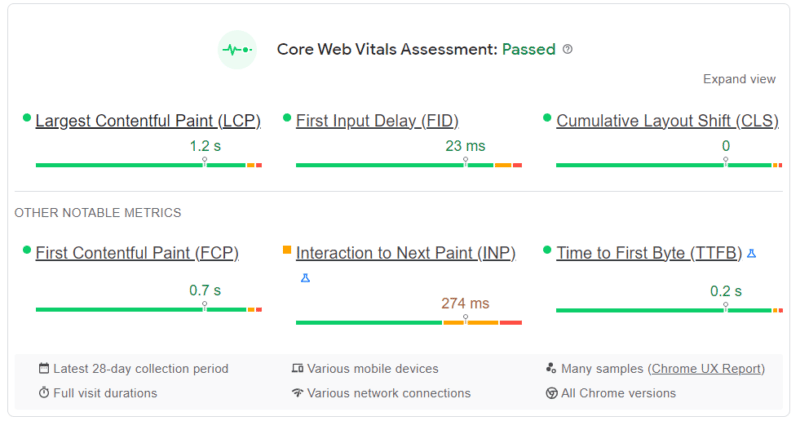
Currently, Core Web Vitals is very focused on user experience, with measurements such as loading performance, interactivity and visual stability; however, it is expressly mentioned that these factors can change in the future.
Lighthouse report
If you are familiar with GTMetrix and other popular free speed test tools, you have been using Lighthouse Report Technology. It is an open-source technology, also by Google, that breaks down your website speed.
Similarly to Web Core Vitals, this report is incredibly thorough and will provide a breakdown of issues that could be slowing down your page, from general performance, accessibility, best practices, and SEO.
2. Change the PHP Version
PHP (Hypertext Preprocessor), is the coding language WordPress is based on. This means as WordPress grows in versions, it will need the latest version of this scripting language.
Thankfully, WordPress has a PHP warning if it believes your current version of the CMS is not compatible or needs a newer version installed.
Currently, it is recommended that you run PHP 8 or PHP 8.1 for a stable version of WordPress, or at the minimum PHP 7.4.
PHP version 7.4 will continue to have security fixes until November 28, 2022. Once a version of software stops receiving security updates, it reaches its “end of life” and is no longer recommended for use.
If your web host does not update your PHP version automatically, you can switch between different versions across sites using cPanel.
3. Choose a host focused on WordPress
Site speed goes deeper than hosting, however, the web host you choose will be the foundation for your website.
A host that is focused on providing you with the best performance for your WordPress site comes down to the server infrastructure.
At InMotion Hosting, we provide our customers with high-performance servers that are fine-tuned for WordPress. Our custom UltraStack configuration is designed to make your server incredibly fast and efficient using NVMe SSD, NGINX, PHP-FPM and Redis. No additional software configuration is necessary for you to see a significant improvement in your WordPress performance.
4. Use a caching plugin
Some of the most popular plugins in the WordPress ecosystem are caching plugins. They are advertised as a sure way to boost your website’s performance, but what do they really do?
In simple terms caching occurs when your computer remembers frequently used data from a website to save time.
This means when you pull up a website, your computer first looks locally to see if it has a recently cached version to view.

Since WordPress sites are dynamic, every time an end-user requests your website it pulls content from the host. The website will try to load any new data and might be slower because of this.
If you don’t update your website often, using a caching plugin whose main job is to create a static version of your website that can be cached can increase your site’s speed.
These days caching plugins have different ways to increase your performance, from minimizing files to optimizing images and more.
Here are a few popular and free WordPress caching plugins:
- W3 Total Cache: A caching plugin with a large number of options to tailor the caching capabilities of your website. This hosting agnostic plugin improves performance and reduces page load times by offering minification, object caching, database caching, cache-control and more.
- WP Super Cache: This caching plugin from Automatic generates static HTML files from dynamic WordPress files and serves them to site visitors at lightning speeds.
Due to compatibility issues, we do not recommend having more than one caching plugin active at the time, as activating multiple plugins is counterproductive for optimization purposes.
5. Optimize your images
Images can be deceivingly large files. Therefore, when your computer calls for information from the host it can be one of the last things to load.
Optimizing your images can be done before or after the upload then to your website. WordPress supports WebP images which are optimized images introduced by Google that retain the quality of the photo without taking up a lot of space.
Image optimization plugins are also a popular choice for WordPress users. Our recommendations include:
- Performance Lab: The Performance Lab plugin is a great resource to have for WebP image conversion and other optimization settings.
- Smush: One of the most popular plugins in WordPress, Smush automatically compresses and optimizes images as you upload them. You might need to upgrade to premium for bulk editing more than 50 images or compressing files larger than 5MB.
6. Consider lazy loading
Contrary to what their name suggests, lazy loading is a great way to increase your site speed.
A lazy loader will load your content only when it is needed, decreasing the number of asset and server requests to render your website.
Certain optimization plugins now include lazy loading as one of their options, including Jetpack and WP Rocket, though sometimes this perk is offered at a premium price.
7. Use a Content Delivery Network (CDN)
Content Delivery Networks have become a hot topic for web hosting, and for good reason. A CDN is a way for your end-users to access your website at a faster rate due to their servers caching your site data.
Similarly to caching plugins, this helps users load up content without having to request it fresh every time they pull your site.
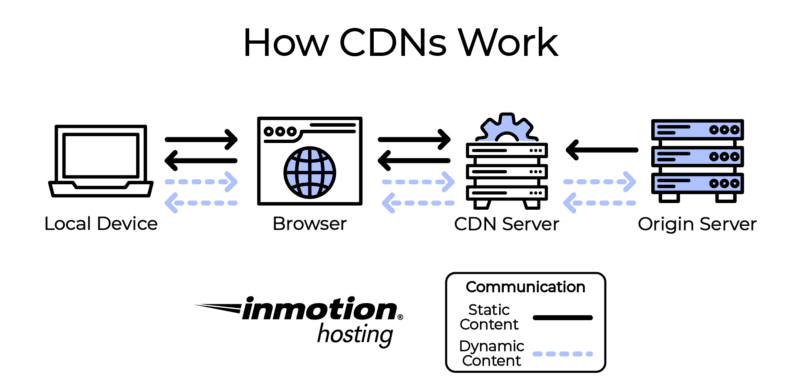
Having a CDN also heightens your website security, and certain brands even have implementations to protect you from DDoS attacks.
If you are interested in a CDN but do not currently have the budget for one, Cloudflare offers a personal account for free, which has access to its CDN services.
8. Optimize your database
The information stored in your database is the heart of your website. It contains all the important WordPress installation details and files from your plugin, pages and even comments users make.
Because of the way WordPress stores data, your database will need optimization. Database tables store things like post revisions, spam comments and deleted posts. These entries take up space and slow your site down.
Removing these unnecessary files can improve your site speed because the tables where the data is stored will be smaller and data will be easier to process for your end users.
Fortunately, you do not have to go through your database manually to optimize it, you can use a plugin such as WP-Optimize with database optimization capabilities.
Continuing your education
If you are interested in learning more about WordPress optimized hosting and how you can improve your website speed and SEO, check out InMotion Hosting’s WordPress Education Channel for further articles and guides.
Final thoughts
Site speed will always be an important factor for SEO. Ensuring that your WordPress site is up to date and optimized will do wonders for your ranking.
Learn more about how WordPress VPS with UltraStack can help improve your WordPress performance.
The post 8 simple steps to optimize your WordPress site for SEO appeared first on Search Engine Land.
from Search Engine Land https://ift.tt/i70VzIn
via
No comments:
Post a Comment