Setting up events on Facebook is a fairly straightforward process. To go from zero to a fully-operational event page can take minutes. It’s like a breath of fresh air to see that event go live on news feeds and mobile devices alike ... unless that beautiful cover photo you picked out looks more like a fuzzy, blurry mess.
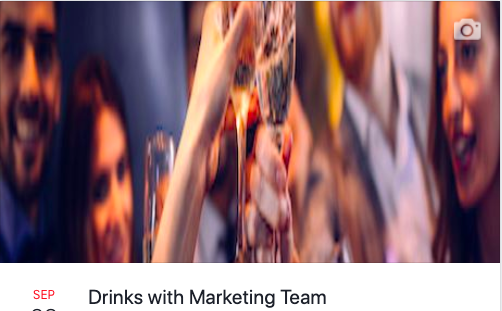
What happened?
Facebook has a website feature that allows users to organize social gatherings called Facebook events. This feature comes with a separate page dedicated to the details and a guest list for the event.
How to Create an Event
Facebook has a list of numbers it goes by for event photo specifications. There are certain recommended sizes Facebook prefers for events. Your images will show up in different dimensions, depending on the medium you’re working with.
Launch parties, charity runs, community gatherings, and business openings are just a few reasons companies make Facebook events. Events can be private or public, the latter meaning they appear on the feeds of your company’s Facebook friends. Private events are only visible to you and the guest list. Guests have the option to RSVP or initiate their interest.
For example, let’s say you’re in charge of marketing for a company fundraiser this month and want to organize the event page on Facebook. You can do this by heading to your Facebook homepage, finding the right column and clicking the “Events” icon.
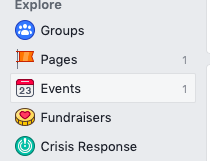 Image Source: Facebook
Image Source: FacebookFrom there, an option pops up asking for the type of event. After you choose whether you want a public or private event, you will be taken to a template that shows how your event will look in the events feed. This is where you’ll input the event photo.
Cover photos for events are required. The purpose of the cover photo is to give your guests an idea of what to expect at the event. For instance, The Color Run might have a cover photo of people crossing the finish line covered in colorful powder.
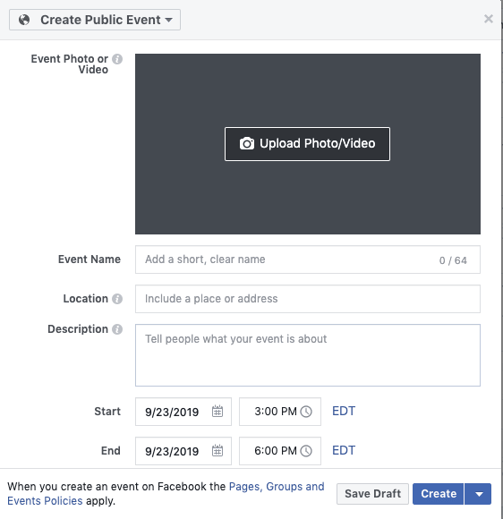
It’s important to format your images with the correct photo size, so your event looks professional and is optimized for feeds and mobile.
 If you use an image that’s smaller, Facebook automatically increases the size of the event photo for fit, resulting in a lower resolution of your photo.
If you use an image that’s smaller, Facebook automatically increases the size of the event photo for fit, resulting in a lower resolution of your photo.
When the event shows up on your guests’ feeds, Facebook changes the scale of the event photo to 470 x 174 pixels to match the scale of the feed. Make sure your photo looks professional in multiple different sizes.

Having a photo that’s blurry on phones but crystal clear on the desktop is inconsistent. Working with a scale of 1920 x 1080 looks consistent across all fronts, like this photo for a Halloween-themed event in Salem, Massachusetts.
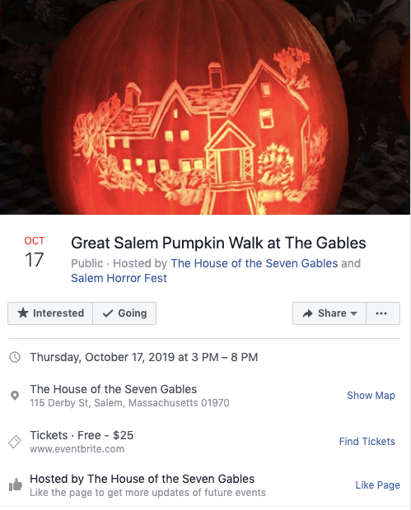
Image Source: Facebook
Let’s discuss where your event will appear within a person’s Facebook Feed. The first is shown as a thumbnail in the “Events You May Like” section.

Image Source: Facebook
Next, the event page. This is the primary place people go to see details for events, including attendees, updates, and comments. If your event is public, it will also show up in “Suggested Events.”
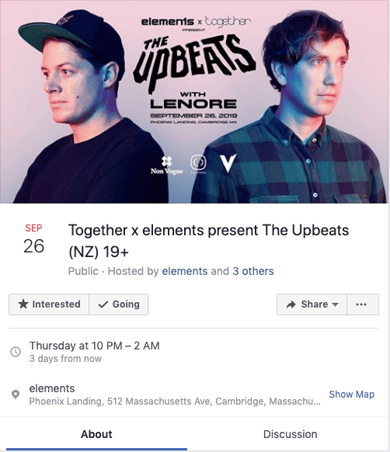
Image Source: Facebook
Finally, let's look at how these images appear on users' News Feeds. If your image doesn’t look great across all areas, it’s probably best to choose another one.
Facebook imposes different size preferences for the different places your event advertisement will be seen. Let’s go over the best photo size for all of these destinations.
The News Feed is also known as your Facebook homepage. Facebook will scale your photo so it has dimensions of 470 x 174, which is the thumbnail we see in the photos above.
For mobile Facebook app users, the cover photo will be scaled to 560 x 208 pixels.
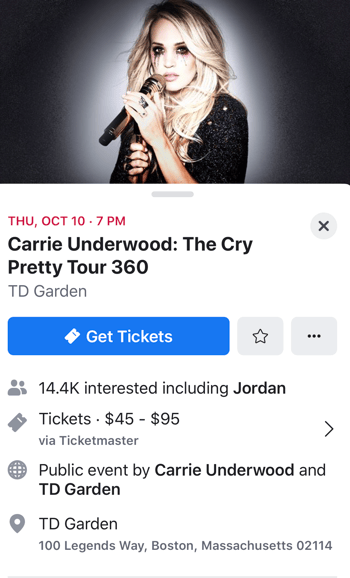
Image Source: Facebook
The display on the right column, where users see a snapshot of their feed, is 254 x 133 pixels.
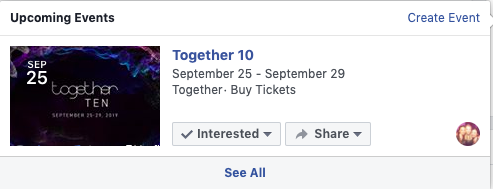
Image Source: Facebook
Another aspect of Facebook events to keep in mind is the caption or description. On the desktop News Feed, your display will include up to 500 characters. On mobile, that display shifts to only 110 characters.
Right column ads have the lowest character display, with a maximum of 90 characters available. This is fewer characters than the maximum for a tweet, so make sure your description is short and captivating.
Who knew there could be so many dimensions and photos to go with event sizes? Thankfully, it’s fairly easy to resize a photo or choose one that’s better suited for the cover photo. For a complete list of how to use Facebook in the best way for your business, check out this post.
With these tips, we show you how to create a rockin’ Business page and how to set up a feed that’s perfect for your brand
from Marketing https://ift.tt/2ncnRlb
via
No comments:
Post a Comment