Please visit Marketing Land for the full article.
from Marketing Land - Internet Marketing News, Strategies & Tips https://ift.tt/3uBJycY
via
When you search for "content writers" on LinkedIn, you're bound to come across an incredibly diverse range of professionals.
For instance, you'll see some content writers create social media copy for small businesses, while others write press materials for insurance brands.
You'll also find that some content writers write long-form editorial content for glamorous magazines, while the more entrepreneurial-type write scripts for their own branded content, like podcast or video.
So, what's going on here ... Are some of them lying?
In fact, they're all telling the truth. Content writing can take various forms, but in essence, it comes down to creating content for digital formats — and (at least in our case) for marketing purposes.
Here, we'll explore what content writing is (hint, hint … I'm currently doing it), as well as tips to take your own content to the next level. Plus, we'll explore examples of incredible, high-quality content writing.
But, to start — What is content writing, anyway?
Content writing is the process of writing, editing, and publishing content in a digital format.
That content can include blog posts, video or podcast scripts, ebooks or whitepapers, press releases, product category descriptions, landing page or social media copy ... and more.
Simply put, content writers are the storytellers for their brand. They convey meaningful, helpful, and insightful messages to inspire and move an audience to take action — that action being a final sale.
Nowadays, content creation is a critical component of most businesses marketing strategies — in fact, as of 2020, 70% of marketers now actively invest in content marketing.
This means the role of content writer is more in-demand than ever before. However, the role varies depending on both industry and business needs.
For instance, some businesses might invest heavily in a social media strategy, while other companies prefer creating content in the format of blog posts or e-books.
Regardless of format, a content writer is critical for creating high-quality content that represents and strengthens a brand's voice, while attracting, engaging, and delighting the right audience.
When done right, content writing has the power to convert readers into prospects, and prospects into paying customers. So it's undeniably important for your business' bottom-line that you're able to consistently create helpful, engaging content.
But that's easier said than done. To help take your content to the next level, let's dive into some of my favorite content writing tips (these have personally helped me, as well).
Whenever I start a new blog post, like this one, I start with plenty of online research — but that's not where it ends.
After Googling relevant topics, including "content writing tips", I begin creating an outline using some of the information I find online.
However, your piece will never rank if you just copy-and-paste the same information that already exists online — and, even if it does, when your readers catch on (and they will), they'll lose trust in your brand as an authority within the industry.
Once I finish my rough outline (which will include about 60% of the information I found through online research), I fill in the remaining 40% with unique, original insights. If I know about a topic personally (as is the case with "content writing", since I'm a content writer myself), I'll fill in the outline with original anecdotes, tips, or personal examples.
However, if I don't know much about the topic at-hand, that doesn't mean I simply use what's already online. Instead, I'll reach out to internal HubSpotters who are experts on the topic or use other original internal-company resources, or I'll conduct external outreach via my social networks to find a reputable source willing to provide tips, quotes, or original examples to beef up my piece.
Additionally, I'll look for content regarding the topic across a wide range of sources — including YouTube, LinkedIn, Reddit, Quora, as well as podcasts — to ensure when readers' come across my content, it's both comprehensive and unique.
If they can find the same information elsewhere on Google, why should they stay on your page? As a good content writer, it's your job to take your content to the next level, always.
Sometimes, it's easy to write a good hook — particularly if the topic is intriguing or exciting to you, as the writer.
But what about more boring, mundane topics, like Rel=nofollow?
In certain cases, writing a good hook requires pulling back and looking at the bigger picture. For instance, while rel=nofollow isn't the most fascinating topic (in my opinion), what is interesting to me is SEO, and how SEO can directly impact a company's ability to reach new audiences — plus, how Google has needed to change regulations in recent years due to an increase in illegitimate sites.
Which means, when I started writing 3 Reasons Why SEO's Are Upset About Google's Rel=nofollow Announcement, I used that angle to inspire my hook, and painted a picture: Myself as a Wikipedia editor, writing about zebras, and getting paid $500 to link to a fake news website.
(Now you're interested, aren't you?)
My Creative Writing background helps in this case, and I'm willing to bet your own passion for writing will help you create exciting hooks, as well.
Oftentimes, the introduction and hook is your best opportunity to use your writing skills to truly inspire, move, surprise, and delight your readers from the get-go. Take advantage of that space by thinking: What would make me and my friends want to keep reading?
Your writing can be absolutely stunning, but if it's not SEO-optimized, no one will ever read it.
As a content writer, it's critical you become familiar with SEO when it comes to writing.
Being an SEO-savvy writer can help you ensure your content ranks on whichever platforms you're publishing, including YouTube, Google, or even social sites like Instagram.
Plus, you can use SEO to ensure you're writing about the most popular topics related to your products or services, and covering the right sub-topics when you're writing about a given topic.
For instance, "content writing tips" is a keyword phrase I found when conducting keyword research on the topic of "content writing" as a whole — it's not necessarily a sub-topic I would've considered covering in this blog post had I not done the research to recognize HubSpot readers are seeking out that information.
Ultimately, learning key SEO tactics will help you become a writer whose more attuned with your readers' challenges, and ensure you create content that more accurately answers those challenges.
While SEO is critical for ensuring your content ranks on search engines like Google, it's not the only opportunity for distribution.
To reach a wider audience, it's helpful to learn how to write content that performs well on various platforms such as Instagram, LinkedIn, or email.
Plus, you might be a content writer whose sole job is to write newsletter content or social media copy, depending on your business' needs.
To ensure your content reaches and inspires audiences regardless of the platform they prefer, it's vital you consistently consume content via email and social to pick up writing tips specific for those sources.
Whenever possible, try to incorporate videos, images, graphs, or other multimedia content to break up the text and make it easier for your readers' to consume — particularly if it's long-form content, like pillar pages or whitepapers.
Consider, for instance, the blog post I wrote: "How to Develop a Content Strategy: A Start-to-Finish Guide".
That blog post is long, with over 3,000 words. To break it up, I embedded videos and other multimedia elements (like blockquotes), to keep the reader engaged throughout.
This is also a good opportunity to increase traffic to your company's various marketing materials. For instance, if you have a new company podcast, try embedding episodes in relevant blog posts to drive listeners to the podcast while providing additional value for your readers — a win, win.
As a content writer, your job isn't just to create good content (that's what novelists are for). It's also to ultimately convert those readers, listeners, or viewers into prospects and customers.
As such, it's vital you learn how to appropriately include relevant CTAs throughout your content, particularly if those CTAs can help your readers learn more about the topic at-hand.
Consider, for instance, the relevant CTAs embedded in the body text of HubSpot's YouTube video, "How to Understand Facebook Video Insights (Guide)":
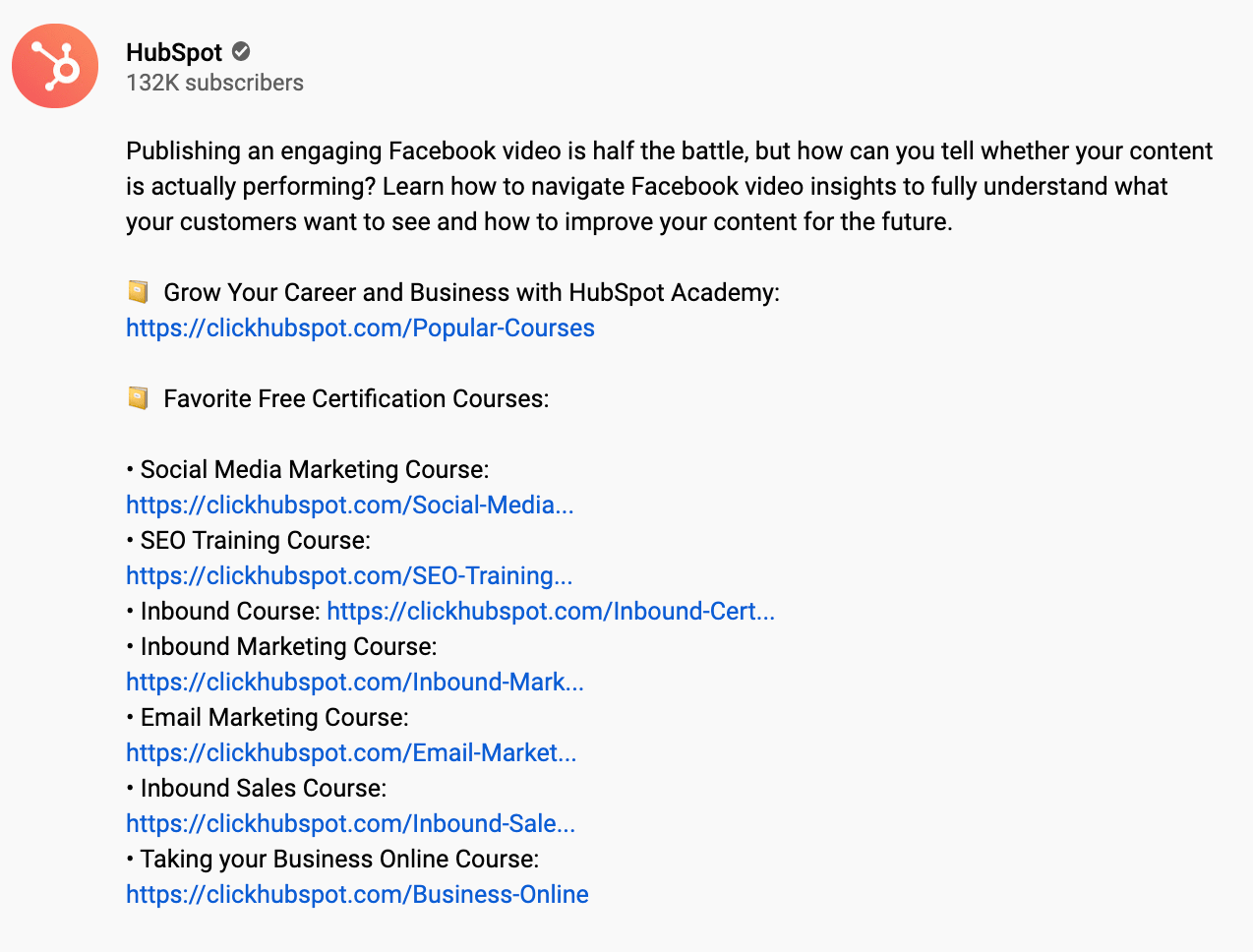 These in-text CTAs direct YouTube viewers to explore other HubSpot offerings, including HubSpot Academy social media courses. The CTAs aren't jarring or off-putting — instead, the content writer did a good job ensuring the CTAs were relevant and truly valuable for the viewer.
These in-text CTAs direct YouTube viewers to explore other HubSpot offerings, including HubSpot Academy social media courses. The CTAs aren't jarring or off-putting — instead, the content writer did a good job ensuring the CTAs were relevant and truly valuable for the viewer.
When you're creating your own content, it's important you ensure you're consistently directing your audience to various business offerings to convert those viewers into prospects and, ultimately, consumers.
Whenever I finish a first draft of a blog post, I take a few hours off and then return to it at the end of the day. With a fresh perspective, I'm able to edit for small grammatical errors or fix structural issues.
Good content writing is impossible without good content editing.
We're all human and will continue to make mistakes in our writing: That's okay, as long as you remember to go back and edit for those errors, later.
Additionally, small grammatical errors can ultimately make-or-break a readers' trust in your brand as a whole. If they notice you've forgotten periods or misspelled words, they might make the judgment that your content isn't as authoritative and clean as other content on the web, and look for future information elsewhere.
When I worked with an editor a few years ago, she consistently told me: "If your sentence isn't telling the reader anything new, delete it."
This was a tough pill to swallow. That meant some of my most beautiful, moving sentences needed to be deleted. But it's a fair point: In content creation, you need to move quickly onto your next point, or you'll lose your reader entirely.
Most of your readers are busy people with plenty of distractions, including other businesses' social posts, blog articles, or YouTube videos. Make it easy for them by making your point — and then moving on.
Good content writers consistently test out new, surprising angles to keep readers engaged and coming back for more.
Consider, for instance, how often "consumer product" has been written about. I'm willing to bet if you've ever researched the topic, you've already seen a wide variety of angles as different content writers try to make an old topic feel new again.
But … have you ever seen consumer product compared to water, before?
Articles like "Be Like Water — A Guiding Principle for Consumer Product" do an excellent job at finding new angles to pull readers' in, even if those readers have seen plenty of consumer product-related content before.
The more unique and surprising your angles are, the more likely you are to capture new audiences.
No matter how good my writing is, my readers still don't necessarily want to hear my advice on protecting your mental health while working from home.
Which is why I didn't try to tackle the topic myself — instead, I found a psychologist to provide well-researched, helpful tips to take my piece to the next level.
Even if you're an expert on a topic, consider how you might provide alternative opinions to create a more well-rounded argument. If you're writing a blog post like, "Video vs. Podcast: Which Is Better For Your Business?", see if you can get quotes from both podcasters and video producers (or your own internal colleagues who feel passionate about the subject).
Expert quotes or original insights will impress readers and show them that what they're finding on your website, they won't find elsewhere on the web. And that's powerful.
Let's say you're creating an ebook: "A Comprehensive Guide to Excel".
Not exactly what excited you most when you majored in English, is it?
Imagine how your readers feel: Sure, they might download your ebook if they need the information to excel (ha, ha) in their jobs, but they won't necessarily be excited about it.
Consider, however, how critical Excel is for certain functions. Excel can help a company's financial department analyze year-over-year performance to determine how much budgeting a marketing team will receive in the upcoming year.
That budget contributes to critical growth, and the business' ability to reach and convert new customers. Without it, the marketing team won't be able to increase brand awareness as effectively as they'd like — and the business will suffer, as a result.
When you recognize that Excel can actually be tied to a person's job security, it suddenly becomes much more fascinating, doesn't it?
Content writing isn't just about creating pretty sentences. It's also about telling a reader why a topic should matter to them, and how your content can help them become better in certain areas of their lives — be it work, family, health, or travel. Now that's purposeful.
As I've covered these content writing tips, I've tried to include a few relevant examples (i.e. my Rel=nofollow blog post).
Examples can help ground your advice and drive a message home — and they can also help demonstrate how readers can apply your advice to their lives.
Particularly when you're writing about loftier, less tangible topics, it's critical you show your readers what you mean, rather than just telling them.
But what better way to demonstrate the importance of examples than to … Show you some examples? (Great segue, huh?)
Let's dive into some examples of powerful content writing, next.
Along with the examples I've included above, let's take a look at some impressive examples of content writing.

If you have the chance to read the whole article, do — the entire piece is informative and engaging. But what this introduction does particularly well is hook the reader with an opening that's surprising and intriguing.
"You never see it until it happens ... We were due ... I just didn't expect it ..." are all phrases that work to create suspense and encourage the viewer to keep reading. Zaneilia Harris, the author of the post, uses emotion to engage with her readers and make "market downturns" as a topic both personal — and universal. A great example of using a powerful hook to attract, surprise, and delight readers.

The podcast script is exciting, relevant, and powerful. I found myself nodding along as I listened: something most content writers hope will happen in reaction to their content.
In particular, take a look at the description for the podcast (if you don't have the time to listen to the whole episode): "This week ... Rachel is delivering her best secrets for creating a firestorm of motivation inside a season where even a spark feels hard to find."
The language is compelling and unique — and who doesn't want a firestorm of motivation? This is an excellent example of content writing that encourages a reader to complete a task: In this case, downloading the episode.
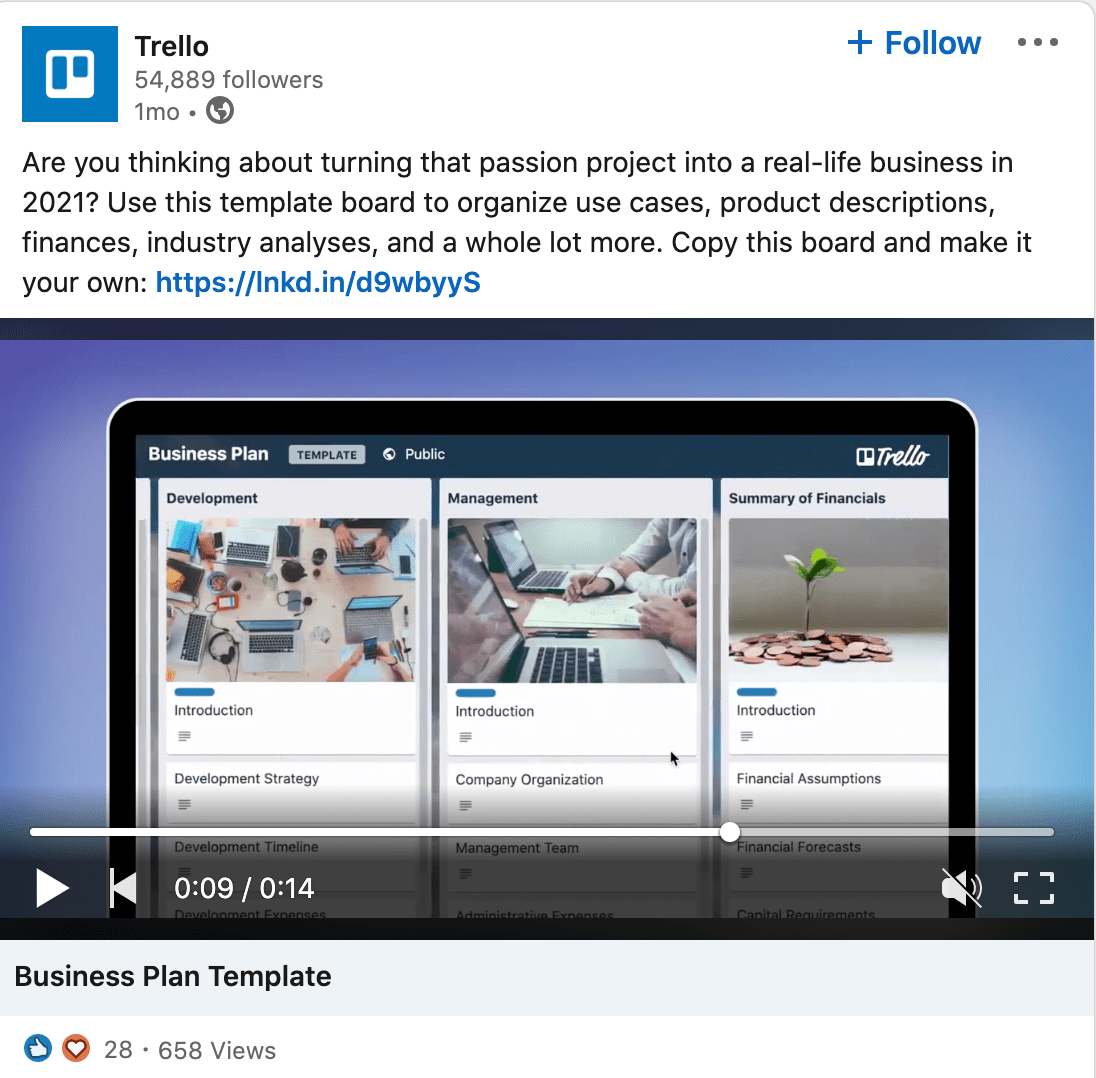
Simply put, sometimes, timing is everything.
Trello's content writers published the right message at the right time —in this case, the very beginning of 2021. Entrepreneurs were likely attracted to the hook, "Are you thinking about turning your passion project into a real-life business in 2021?"
Additionally, the copy uses a wide-variety of examples to attract as many viewers as possible. For instance, the copy mentions the template can help you organize product descriptions, finances, or industry analyses.
Whenever possible, it's helpful to ensure your copy can attract audiences with different challenges or needs — which this post does well.
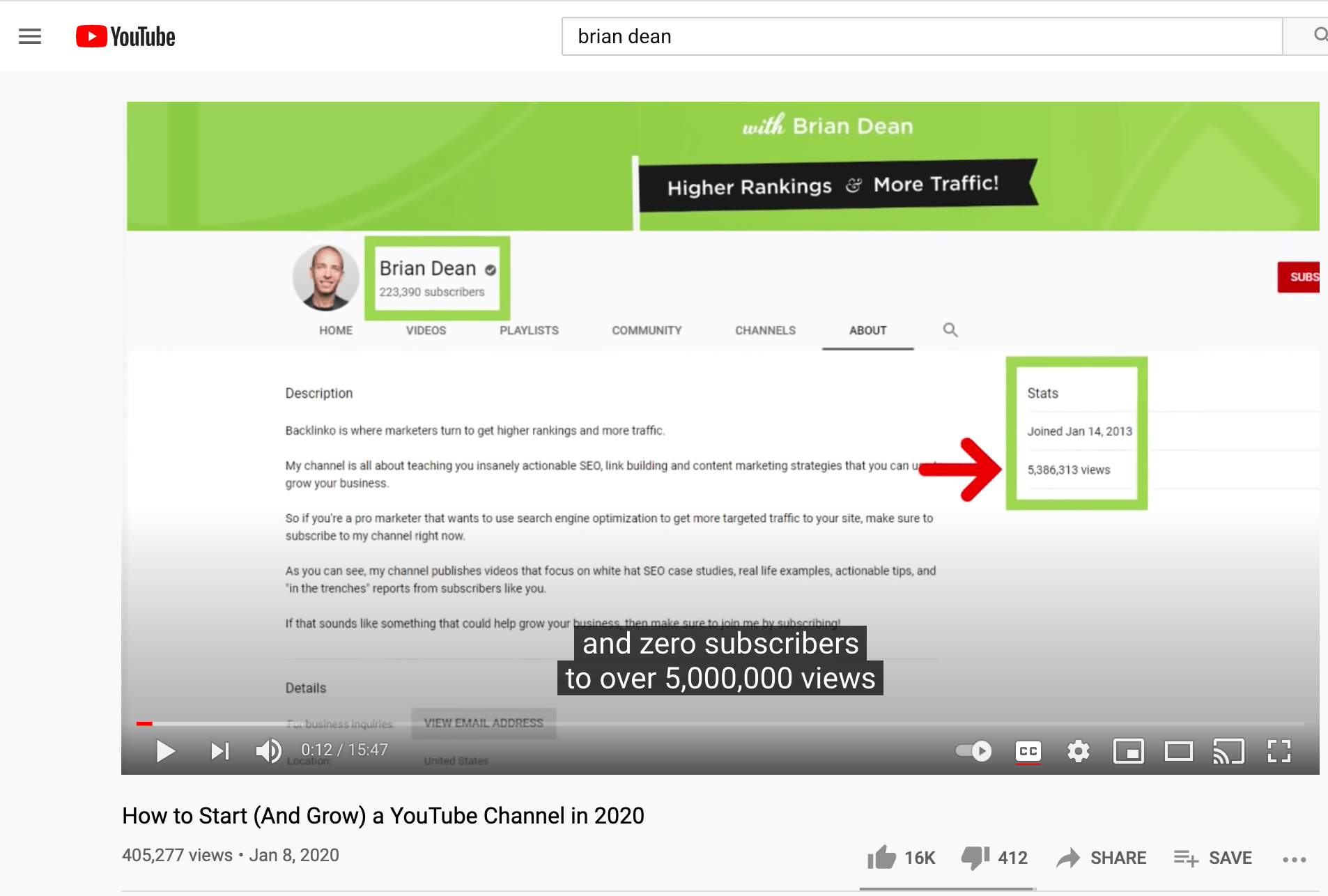
When the video starts, one of the first sentences Brian says is this one: "These are the exact same steps I used to take my channel from zero subscribers to over 5,000,000 views."
That's powerful script writing, and goes a long way towards convincing viewers to keep watching. Why? Because it tells you the content that follows actually helped someone succeed, and creates a level of authenticity that could be missing if Brian simply said, "I've heard from others that these tips work."
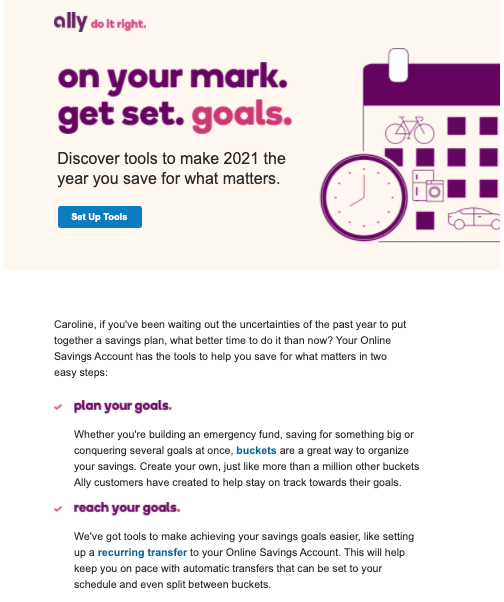
I was immediately drawn to the punny slogan at the top of this email when I opened it in my inbox, which reads: "On your mark. Get set. Goals." The rest of this newsletters packs a punch, too — each sentence is jam-packed with valuable information, and best of all, the content is directed right at me, the reader.
And who doesn't want to make 2021 the "year you save for what matters"?
In 2005, when I was 10 years old, a kid from my neighborhood was bear hugging a fallen tree trunk that bridged across our creek and yelled, “I better not see this on YouTube!”
That was the first time I’d ever heard of YouTube. And it definitely wasn’t the last time I’d hear about it. YouTube has experienced explosive growth since it was founded in an office garage in 2005. Just one year after its inception, it was attracting more than 65,000 new video uploads and 100 million video views per day. A couple of months later, the high-growth startup was acquired for over $1 billion by a titan in the tech industry -- Google.
Since then, YouTube has opened up avenues for brands to advertise on their videos and, in turn, let content creators earn a living just by making videos. This potential for monetization has incentivized content creators to craft the most engaging videos possible and host them on the platform, which has enabled YouTube to become the second most trafficked website and the second largest search engine in the world.
As a video marketer, you already know how crucial building a YouTube presence is for boosting your videos’ and brand’s visibility. But if you just started your brand’s YouTube channel or need some help convincing your boss to double down on your YouTube efforts, we’ve got you covered.
Check out these stats about the platform’s mobile usage, its demographics, subscriber growth, general usage, and history that can help you build your YouTube following or persuade your boss to focus more of your efforts on the video platform.
1. Since 500 hours of video are uploaded to YouTube every minute (and a lot of those videos violate YouTube’s guidelines and subsequently get taken down) it’s impossible to determine the exact number of videos hosted on the platform. However, over one billion hours of videos are watched on YouTube every day.
2. “Baby Shark Dance” by Pinkfong Kids' Songs & Stories is the most-watched video on YouTube. It has received over 7.91 billion views since 2016.
3. YouTube has over more than 2 billion users.
4. On mobile devices alone, YouTube reaches more adults aged 18-49 during prime time than any cable network does in an average week.
5. 75% of adults report watching YouTube on their mobile devices.
6. More than 70% of YouTube watch time is generated from mobile devices.
7. Over 50,000 years of product review videos have been watched on mobile devices since 2017.
8. In 2020, YouTube was the fourth most popular IOS app after ZOOM, TikTok, and Disney+.
9. Over 77% of 15-35 year-old American internet users watch videos on YouTube.
10. Over 67% of American internet users who are aged 56 and over watch videos on YouTube.
11. Over 50% of YouTube’s audience is female.
12. 39.4% of social media users in the U.S. expected their YouTube usage to increase significantly while staying at home.
13. 24.3% of social media users in the U.S. expected their YouTube usage to increase slightly while staying at home.
14. 70% of millennial YouTube users watched a YouTube video to learn how to do something new or learn about something they’re interested in.
15. 16.6% of YouTube's website visitors are from the United States.
16. YouTube attracts the most visitors from the United States, India, and Japan.
17. YouTube is available in more than 100 countries.
18. YouTube is available in 80 different languages.
19. The number of channels with more than 1 million subscribers increased by more than 65% since last year.
20. The number of YouTubers who earn six figures per year has increased by more than 40% since last year.
21. The number of YouTubers who earn five figures per year has increased by more than 50% since last year.
22. The top ten YouTubers earned 30% more revenue from June of 2019 to June of 2020 compared to the previous year.
23. T-Series, a Hindi music channel, is the most popular YouTube channel with 171 million subscribers, followed by PewDiePie with 109 million subscribers.
24. The most popular branded YouTube channel is LEGO, which has over 10.04 billion views.
25. YouTube is the world’s second largest search engine.
26. YouTube is the second most trafficked website behind Google.
27. YouTube users collectively watch over 1 billion hours of content daily.
28. Watch time for shopping-related videos grew more than 5X in the U.S. between 2016 and 2018.
29. The majority of the most popular YouTube videos are music videos.
30. YouTube is the most popular music streaming site.
31. 70% of viewers say that YouTube makes them more aware of new brands.
32. Viewers say they're twice as likely to buy something they saw on YouTube.
33. Viewers are four times more likely to use YouTube to find information about a brand, product, or service (vs. other platforms).
34. YouTube users watch more than 180 million hours of content on TV screens every day.
35. YouTube users are three times more likely to prefer watching a YouTube tutorial video compared to reading the product’s instructions.
36. “Relaxing” and “feeling entertained” are the top two reasons viewers watch YouTube.
37. Relaxation videos like soap cutting and slime playing experienced a 70% increase in watch time in 2018.
38. Comedy, music, entertainment/pop culture, and “how to” are the four most popular content categories on YouTube.
39. “YouTube.com” was activated on February 14, 2005.
40. “Me at the zoo” was the first video uploaded to YouTube on April 25, 2005.
41. Google purchased YouTube for $1.65 billion on October 9, 2006.
42. YouTube launched InVideo ads in December 2007.
43. YouTube streamed the United States presidential debates for the first time in 2012.
44. The youngest successful YouTuber is Ryan ToysReview, who is a 8-year old boy who makes $22 million a year and has 22 million subscribers.
45. “Gangnam Style”’s surge in popularity broke the video’s view counter.
46. YouTube provides a free space in Los Angeles where YouTubers with over 10,000 subscribers can learn, connect, and create videos with each other.
47. The first YouTube video that reached one million views was a 2005 Nike ad that featured football star, Ronaldinho.
48. The YouTube video that received the most views in 24 hours is BTS's “Dynamite” music video, which attracted 101.1 million views in a single day.
49. The most liked video on YouTube is the music video for the song “Despacito” by Luis Fonsi featuring Daddy Yankee. It has received over 42.71 million likes and boasts an 89.65% like percentage.
50. YouTube’s own YouTube Rewind 2018 video is the most disliked video on the platform. It has received over 18 million dislikes and owns an 86.38% dislike percentage.
Editor's note: This post was originally published in February 2019 and has been updated for comprehensiveness.

Google Search Console (formerly Google Webmaster Tools) is a free platform for anyone with a website to monitor how Google views their site and optimize its organic presence. That includes viewing your referring domains, mobile site performance, rich search results, and highest-traffic queries and pages.
At any given time, I have GSC open in 2 to 10 tabs. It’s helpful on a macro and micro level -- both when I need to see how many impressions HubSpot is gaining month over month or figure out what’s happened to a high-traffic blog post that suddenly fell.![→ Download Now: SEO Starter Pack [Free Kit]](https://no-cache.hubspot.com/cta/default/53/1d7211ac-7b1b-4405-b940-54b8acedb26e.png)
I’m a content strategist on HubSpot’s SEO team, which means GSC is particularly useful to me. But anyone who’s got a website can and should dip their toes in these waters. According to Google, whether you’re a business owner, SEO specialist, marketer, site administrator, web developer, or app creator, Search Console will come in handy.
I remember the first time I opened GSC -- and it was overwhelming. There were tons of labels I didn’t understand (index coverage?!?), hidden filters, and confusing graphs. Of course, the more I used it, the less confusing it became.
But if you want to skip the learning curve (and why wouldn’t you), good news: I’m going to reveal everything I’ve learned about how to use Google Search Console like a pro.
This guide covers:
First things first. If you haven’t already signed up for GSC, it’s time to do so.
Google starts tracking data for your property as soon as you add it to GSC -- even before it’s verified you’re the site owner.
Because GSC gives you access to confidential information about a site or app’s performance (plus influence over how Google crawls that site or app!), you have to verify you own that site or app first.
Verification gives a specific user control over a specific property. You must have at least one verified owner per GSC property.
Also, note that verifying your property doesn’t affect PageRank or its performance in Google search. Of course, you can use GSC data to strategize how to rank higher -- but simply adding your website to GSC won’t automatically make your rankings go up.
Google-hosted sites, including Blogger and Sites pages, are automatically verified.
True or false: hubspot.com and www.hubspot.com are the same domain.
The answer? False! Each domain represents a different server; those URLs might look very similar, but from a technical perspective, they’re two unique domains.
However, if you type “hubspot.com” into your browser bar, you’ll land at “www.hubspot.com”. What is this sorcery?
HubSpot has chosen “www.hubspot.com” as its preferred, or canonical, domain. That means we’ve told Google we want all of our URLs displayed in search as “www.hubspot.com/……”. And when third parties link to our pages, those URLs should be treated as “www.hubspot.com/……” as well.

If you don’t tell GSC which domain you prefer, Google may treat the www and non-www versions of your domain as separate -- splitting all those page views, backlinks, and engagement into two. Not good.
(At this time you should also set up a 301 redirect from your non-preferred domain to your preferred one, if you haven’t already.)
There are two GSC role-types. I know you might be itching to get to the good stuff (cough the data) but it’s important to do this right.
Think carefully about who should have which permissions. Giving everyone full ownership could be disastrous -- you don’t want someone to accidentally change an important setting. Try to give your team members just as much authority as they need and no further.
For example, at HubSpot, our technical SEO manager Victor Pan is a verified owner. I’m an SEO content strategist, which means I use GSC heavily but don’t need to change any settings, so I’m a delegated owner. The members of our blogging team, who use GSC to analyze blog and post performance, are full users.
Here are detailed instructions on adding and removing owners and users in Search Console.
There’s a third role: an associate. You can associate a Google Analytics property with a Search Console account -- which will let you see GSC data in GA reports. You can also access GA reports in two sections of Search Console: links to your site, and Sitelinks.
A GA property can only be associated with one GSC site, and vice versa. If you’re an owner of the GA property, follow these instructions to associate it with the GSC site.
A sitemap isn’t necessary to show up in Google search results. As long as your site is organized correctly (meaning pages are logically linked to each other) , Google says its web crawlers will normally find most of your pages.
But there are four situations a sitemap will improve your site’s crawlability:
Once you’ve built your sitemap, submit it using the GSC sitemaps tool.
After Google has processed and indexed your sitemap, it will appear in the Sitemaps report. You’ll be able to see when Google last read your sitemap and how many URLs it’s indexed.
There are a few terms you should understand before using GSC.
This is a search term that generated impressions of your site page on a Google SERP. You can only find query data in Search Console, not Google Analytics.
Each time a link URL appears in a search result, it generates an impression. The user doesn’t have to scroll down to see your search result for the impression to count.
When the user selects a link that takes them outside of Google Search, that counts as one click. If the user clicks a link, hits the back button, then clicks the same link again -- still one click. If then, they click a different link -- that’s two clicks.
When a user clicks a link within Google Search that runs a new query, that’s not counted as a click.
Also, this doesn’t include paid Google results.
This is the mean ranking of your page(s) for a query or queries. Suppose our guide to SEO tools is ranking #2 for “SEO software” and #4 for “keyword tools.” The average position for this URL would be 3 (assuming we were ranking for literally nothing else).
CTR, or click-through rate, is equal to Clicks divided by Impressions, multiplied by 100. If our post shows up in 20 searches, and generates 10 clicks, our CTR would be 50%.
GSC offers several different ways to view and parse your data. These filters are incredibly handy, but they can also be confusing when you’re familiarizing yourself with the tool.
There are three search types: web, image, and video. I typically use “web,” since that’s where most of the HubSpot Blog traffic comes from, but if you get a lot of visits from image and/or video search, make sure you adjust this filter accordingly.
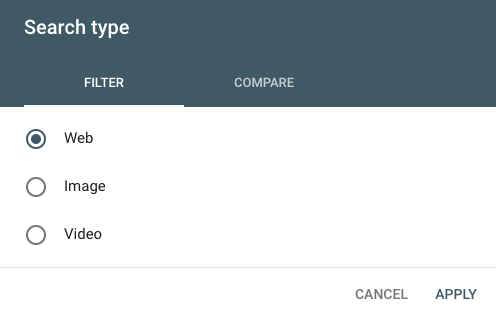
You can also compare two types of traffic. Just click the “Compare” tab, choose the two categories you’re interested in, and select “Apply.”
This can lead to some interesting findings. For example, I discovered this color theory 101 post is getting more impressions from image search than web (although the latter is still generating more clicks!).
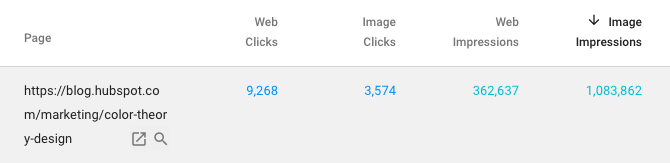
GSC now offers 16 months of data (up from 90 days). You can choose from a variety of pre-set time periods or set a custom range.
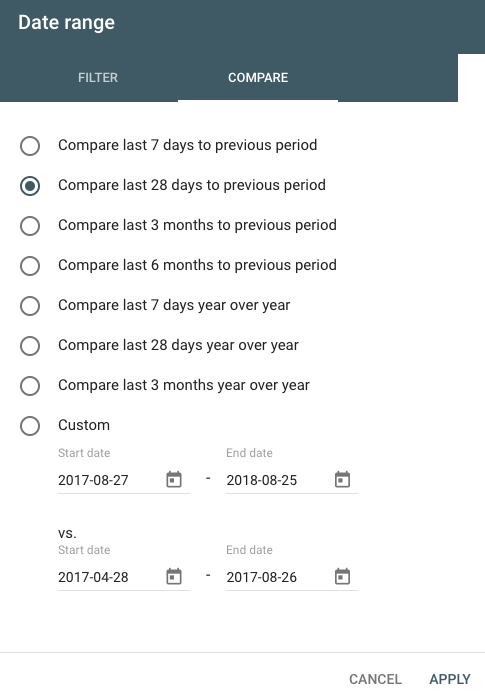
As with search type, you can also compare two date ranges in the “Compare” tab.
Click “New” next to the Date filter to add up to five other types of filters: query, page, country, device, and search appearance.
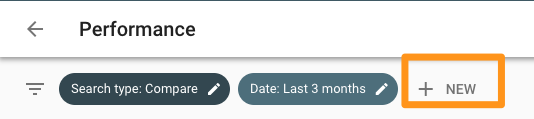
These filters can be layered; for instance, if I wanted to see data for SEO-related queries appearing on mobile search, I’d add a filter for queries containing “SEO” on mobile devices. If I only wanted to limit the results even further to posts on the Marketing Blog, I’d add another filter for Pages containing the URL “blog.hubspot.com/marketing”.
You can get very specific here -- I recommend playing around with different combinations of filters so you see what’s possible.
The index coverage report shows you the status of every page Google has tried to index on your site. Using this report, you can diagnose any indexing issues. Each page is assigned one of four statuses:
In this area, you can make your sitemap available to Google and see its status.
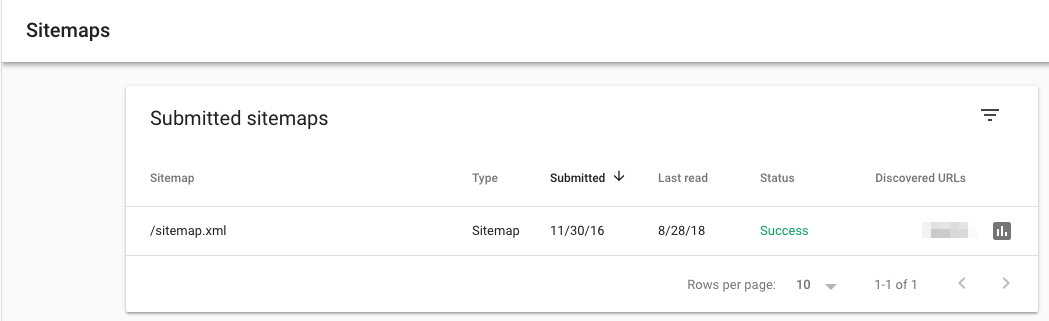
Can you see why I love GSC? Let’s dig into each use case.
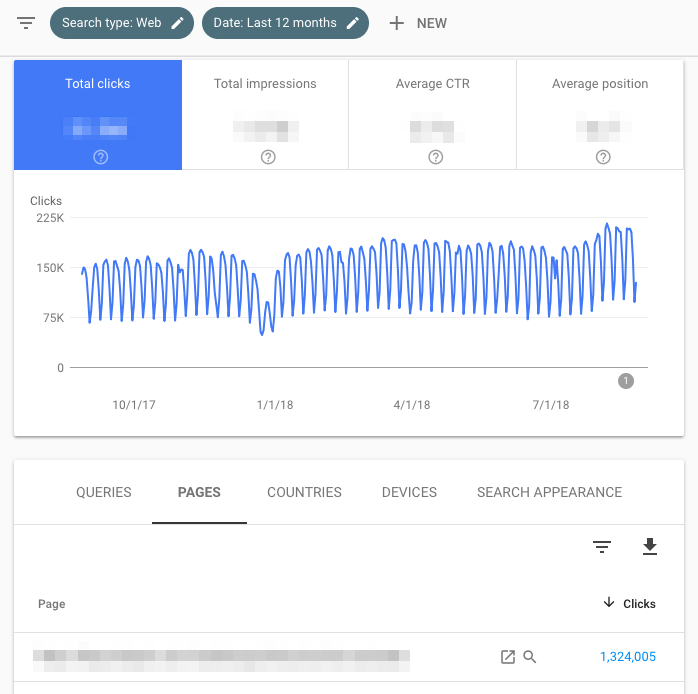
Note: It’s useful to look at this in tandem with “Impressions” (check “Total impressions” to see this information side-by-side). A page might have high CTR but low impressions, or vice versa -- you won’t get the full picture without both data points.
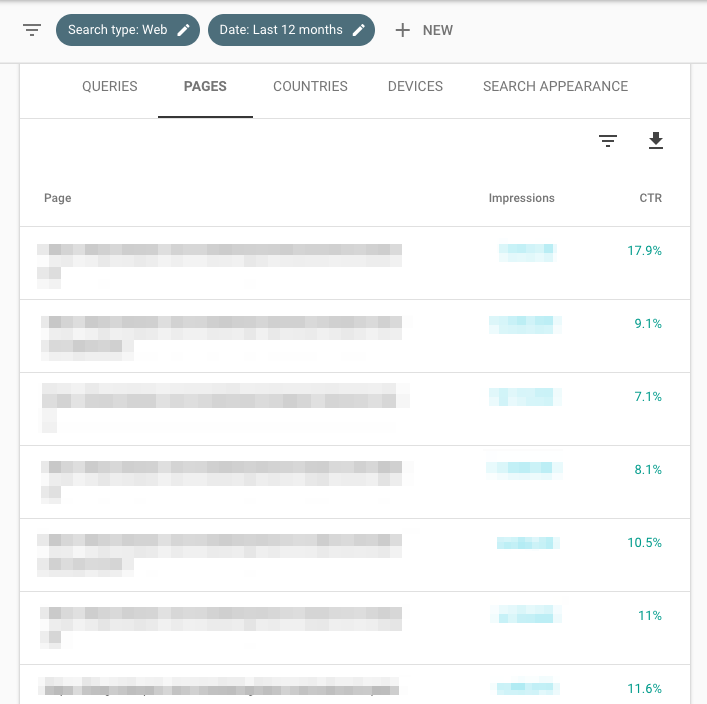
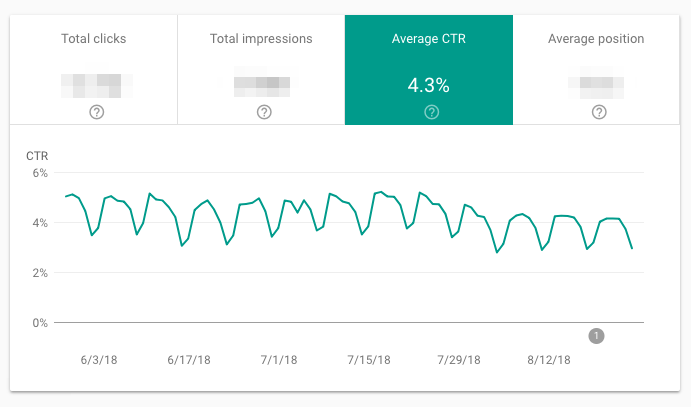
I recommend keeping an eye on CTR. Any significant movement is significant: If it’s dropped, but impressions have gone up, you’re simply ranking for more keywords, so average CTR has declined. If CTR has increased, and impressions have decreased, you’ve lost keywords. If both CTR and impressions have gone up, congrats -- you’re doing something right!
As you create more content and optimize your existing pages, this number should increase. (As always, there are exceptions -- maybe you decided to target a small number of high conversion keywords rather than a lot of average conversion ones, are focusing on other channels, etc.)
Average position isn’t that useful on a macro level. Most people are concerned when it goes up -- but that’s shortsighted. If a page or set of pages starts ranking for additional keywords, average position usually increases; after all, unless you’re ranking for the exact same position or better as your existing keywords, your “average” will get bigger.
Don’t pay too much attention to this metric.
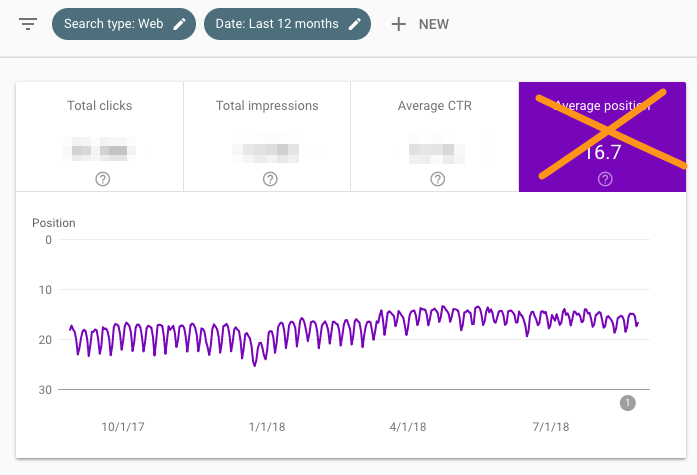
Because you’re looking at average position by URL, that number is the mean of all of that page’s rankings. In other words, if it’s ranking for two keywords, it might be #1 for a high-volume query and #43 for a low-volume one -- but the average will still be 22.
With that in mind, don’t judge the success or failure of a page by “average position” alone.
Follow the same steps that you would to identify your highest-ranking pages, except this time, toggle the small upward arrow next to “Position” to sort from highest (bad) to smallest (good).
At this point, you can look at the data in GSC, or export it. For an in-depth analysis, I highly recommend the second -- it’ll make your life much easier.
To do so, click the downward arrow beneath “Search Appearance,” then download it as a CSV file or export it to Google Sheets.
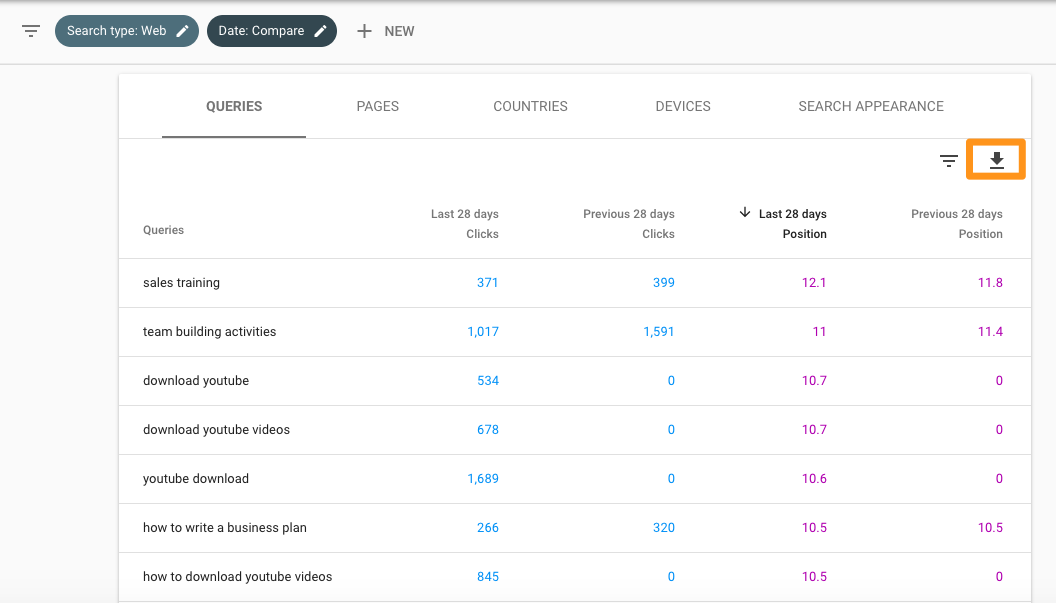
After you have this data in spreadsheet form, you can add a column for the position differences (Last 28 days Position - Previous 28 days Position), then sort by size.
If the difference is positive, your site has moved up for that query. If it’s negative, you’ve dropped.
Knowing which queries bring in the most search traffic is definitely useful. Consider optimizing the ranking pages for conversion, periodically updating them so they maintain their rankings, putting paid promotion behind them, using them to link to lower-ranked (but just as if not more important) relevant pages, and so on.
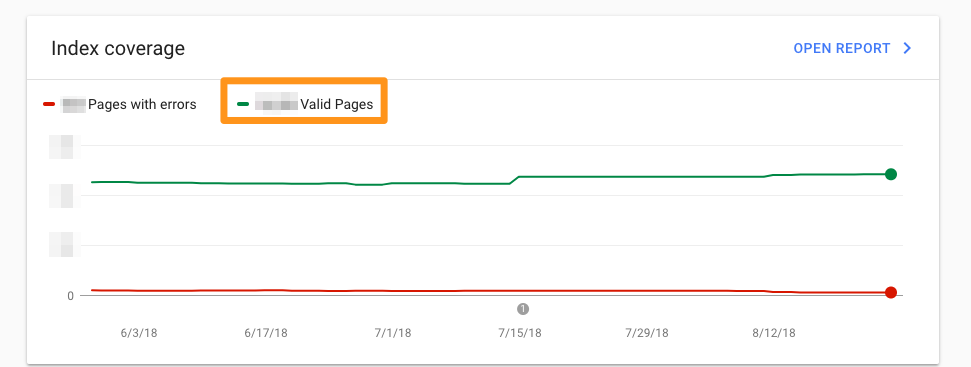
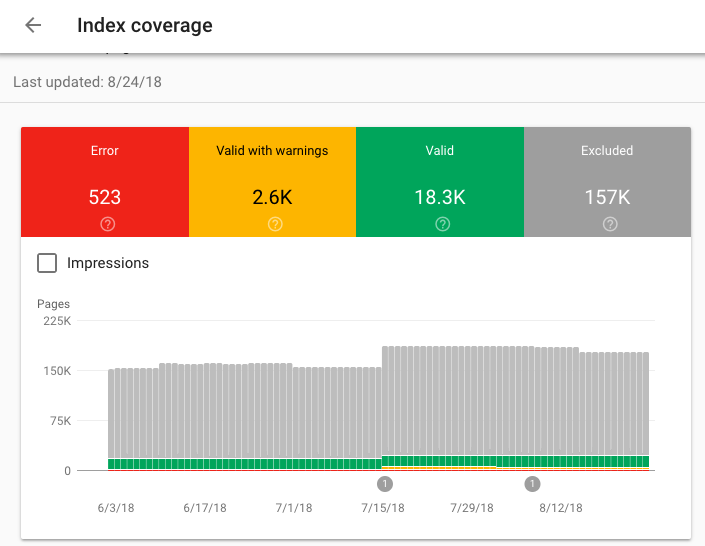
The total number of indexed pages on your site should typically go up over time as you:
If indexing errors go up significantly, a change to your site template might be to blame (because a large set of pages have been impacted at once). Alternatively, you may have submitted a sitemap with URLs Google can’t crawl (because of ‘noindex’ directives, robots.txt, password-protected pages, etc.).
If the total number of indexed pages on your site drops without a proportional increase in errors, it’s possible you’re blocking access to existing URLs.
In any case, try to diagnose the issue by looking at your excluded pages and looking for clues.
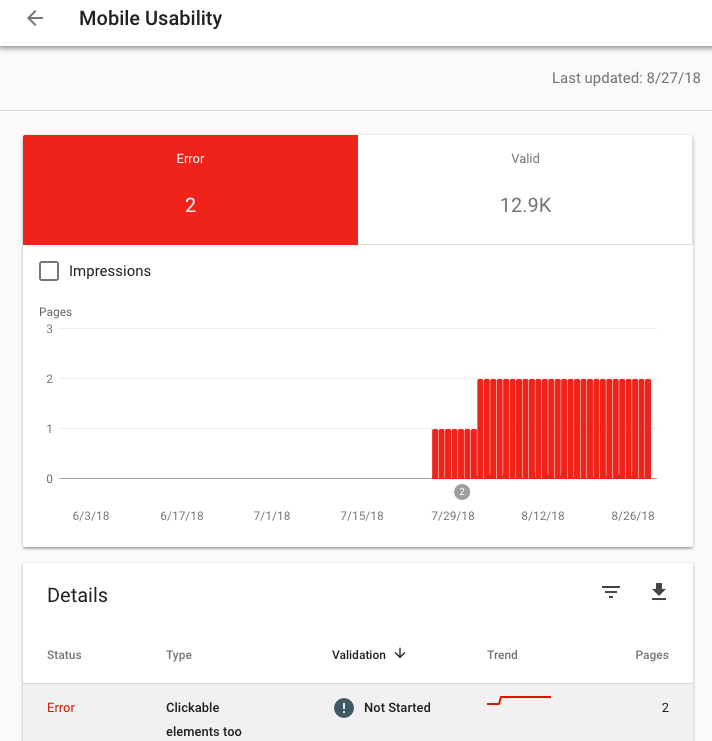
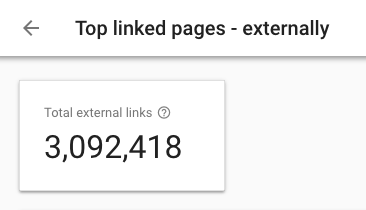
Every backlink is a signal to Google that your content is trustworthy and useful. In general, the more backlinks the better! Of course, quality matters -- one link from a high-authority site is much more valuable than two links from low-authority sites. To see which sites are linking to a specific page, simply double-click that URL in the report.
If you want to help a page rank higher, adding a link from a page with a ton of backlinks is a good bet. Those backlinks give that URL a lot of page authority -- which it can then pass on to another page on your site with a link.
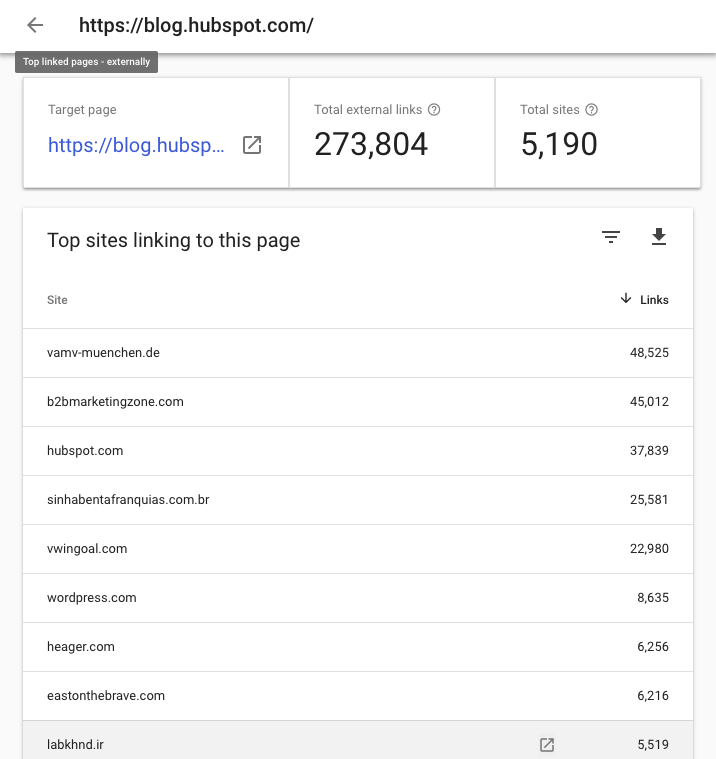
Knowing your top referring domains is incredibly useful for promotion -- I’d recommend starting with these sites whenever you do a link-building campaign. (Just make sure to use a tool like Moz, SEMrush, or Arel="noopener" target="_blank" hrefs to filter out the low-authority ones first.)
These may also be good candidates for comarketing campaigns or social media partnerships.
Anchor text should be as descriptive and specific as possible -- and best case scenario, include your keyword. If you find websites linking to your pages but using anchor text like “Click here” “Learn more”, “Check it out”, etc., consider sending an email asking them to update the hyperlink.
It’s normal for some URLs to have more inbound links. For example, if you run an ecommerce site, every product page in your “Skirts” category will link back to the “Skirts” overview page. That’s a good thing: It tells Google your top-level URLs are the most important (which helps them rank higher).
However, a heavily skewed link distribution ratio isn’t ideal. If a tiny percentage of your URLS are getting way more links than the rest, it’ll be difficult for the 95% to receive search traffic -- you’re not passing enough authority to them.
Here’s what a heavily skewed distribution looks like:
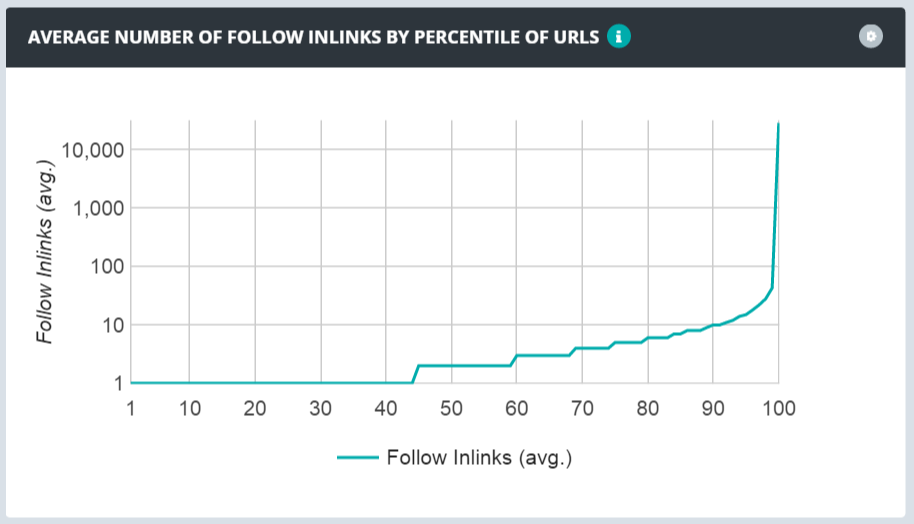
The optimal spread looks like this:
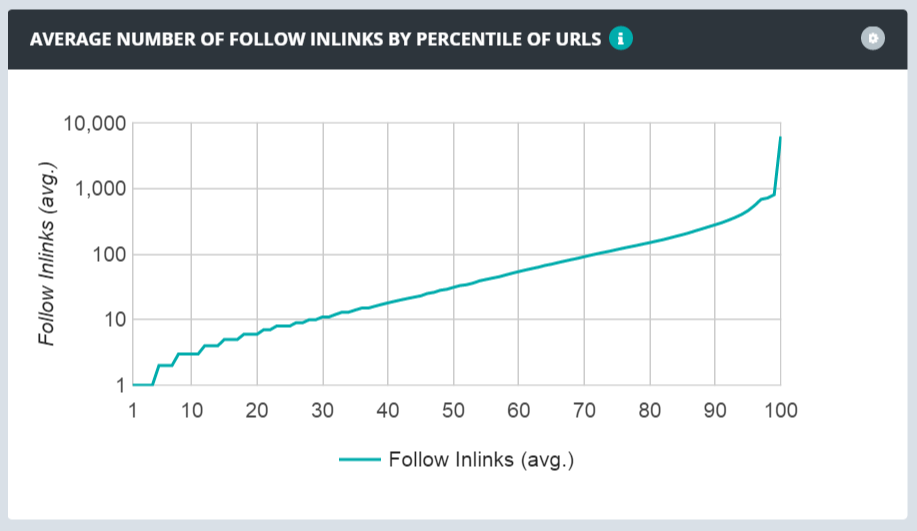
Use GSC’s link data to learn how your links are distributed and if you need to focus on making your link distribution more smooth.
Google recommends fixing errors before looking at the pages in the “Valid with warnings” category. By default, errors are ranked by severity, frequency, and whether you’ve addressed them.
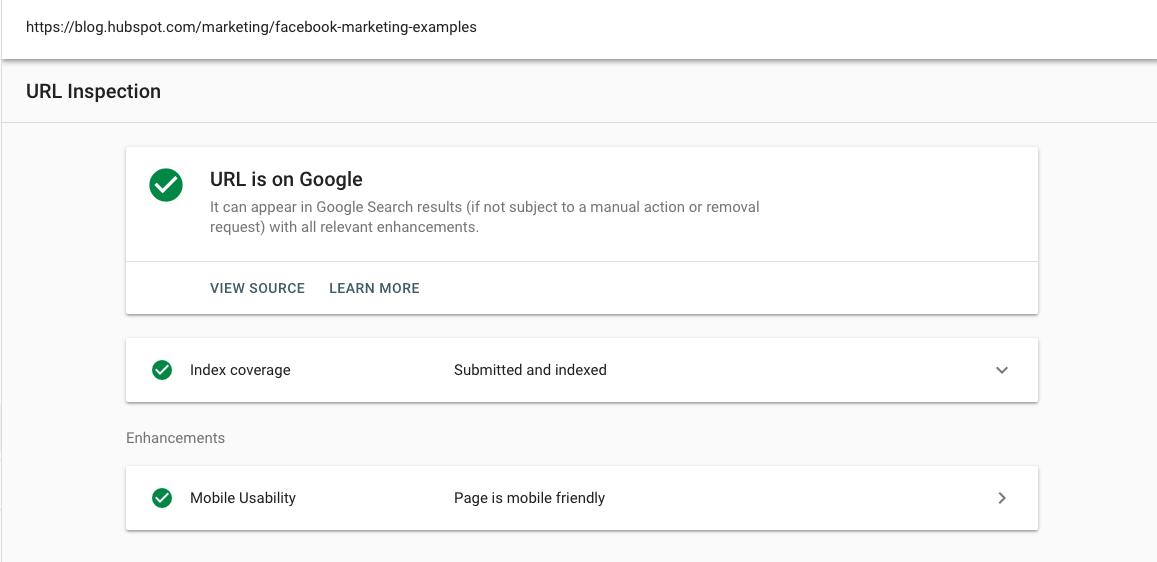
Here’s how to interpret the results. If the URL is on Google, that means it’s indexed and can appear in search.
That doesn’t mean it will -- if it’s been marked as spam or you’ve removed or temporarily blocked the content, it won’t appear. Google the URL; if it shows up, searchers can find it.
Open the Index coverage card to learn more about the URL’s presence on Google, including which sitemaps point to this URL, the referring page that led Googlebot to this URL, the last time Googlebot crawled this URL, whether you’ve allowed Googlebot to crawl this URL, whether Googlebot actually could fetch this URL, whether this page disallows indexing, the canonical URL you’ve set for this page, and the URL Google has selected as the canonical for this page.
The Enhancements section gives you information on:
Editor's note: This post was originally published in October 2018 and has been updated for comprehensiveness.
