In 2019, nearly one-third of online consumers in the U.S. used the internet on a daily basis to search for local businesses. And as of 2021, Google had 86.6% of the market share of search engines — meaning, getting noticed on Google is an effective way to boost business volume and find new customers.
To help companies reach prospective consumers, Google introduced a feature called My Business Posts. It allows businesses to share relevant information that appears within Google Search and Maps results themselves, rather than taking users to a new webpage.
Despite their potential benefits, however, Google My Business Posts haven’t seen significant uptake from brands. Do a quick Google search and you’ll find a My Business Help page along with a host of questions like, “Do Google Posts work?” or “Do businesses really use Google Posts?”
In part, this lackluster uptake stems from the ubiquity of Google and our own familiarity with these posts — many businesses assume that Google’s algorithms will pick and place relevant data automatically. In actuality, companies need to create and schedule their own My Business Posts.
Here’s what you need to know about the best-kept secret of local SEO — and how to make My Business Posts work for your brand.
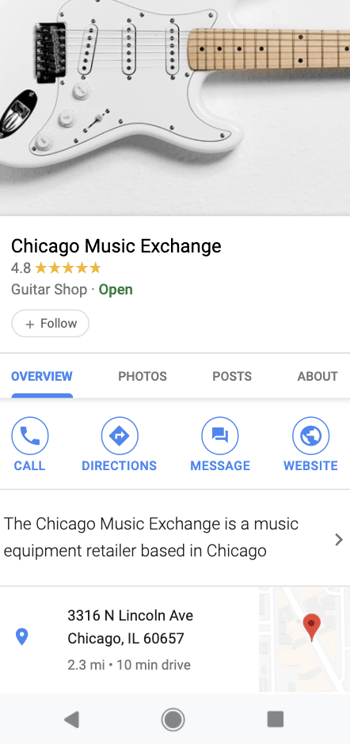
When crafting your Google Posts, you’ll have ample opportunity to grab your audience’s attention. You can describe your offer, product, or event in up to 300 words, upload an image, video, or GIF, and add call-to-actions to prompt product purchases, reservations, and newsletter signups. Your audience can share your Google Posts on social media too.
To make sure your business is constantly publishing fresh content on their search results, Google sets a seven-day life span on each of your Google Posts. The only posts that won’t expire after seven days are ones promoting events, but they’ll disappear once the events end.
Google Posts also has an analytics feature, which shows you how many impressions and clicks your posts get. This might seem like a limited amount of metrics, but they ultimately provide enough information to help you grasp which Google Posts resonated with your audience and which ones did not.
It’s also worth noting that Google My Business listings are free to create, schedule, and post.
While it’s logical to assume that Google would try to monetize the surging popularity of local search by selling ad space on company listings, the search giant decided to do the opposite — they gave every company with a Google My Business account access to a tool that lets them advertise on their business listings for free. Posts created with Google My Business will appear both in Search and Maps results, making it easy for users to find what they’re looking for without being redirected.
How to Use Google My Business Posts to Get Customers
Originally launched as “Candidate Cards” in 2016, Google Posts would only show up in relevant search queries for political candidates who wanted to promote their brand on the search engine.
A few months later, Google decided to roll them out to a select group of small businesses. And by July 2017, the search engine made Google Posts available to every business with a Google My Business account.
Giving every business the opportunity to use Google Posts levels the playing field in the digital marketing space. SMBs without much SEO expertise are now able to leverage the massive reach of local search to grow their business. Consider that for the first six months of 2020, calls to businesses driven by data on My Business Posts rose 61% as customers grappling with pandemic pressures looked to verify if companies were open, closed, or somewhere in between.
Ready to try making a Google My Business Post? Here’s how.
Let’s break down each step in more detail.
1. Log into Google My Business.
Start by signing into your Google My Business account on your desktop or mobile device. If you have more than one location, select the location you’re creating the post for and then select “Posts”.
Worth noting? You can also create a post directly from Google Search. First, make sure you’re logged into your Google My Business account, then search for and select your business profile. Click “Promote” to get started.
2. Choose the type of post you want to create.
Next, choose the type of post you want to create — Update, Event, Offer, or Product.
Now, you can add elements including photos, videos, texts or buttons. 2020 also saw the addition of COVID-19 Posts, which can be used to add temporary business hours, operating conditions, or safety and hygiene notices.
3. Craft the post.
If your content isn’t engaging, regardless of the strength of your marketing strategy, it won’t produce results. Crafting captivating content is the only way you’ll attract your audience’s attention and gain their trust. To effectively connect with people and inspire action using Google Posts, here are three copywriting tips you can follow.
1. Create headlines that appeal to people’s self-interest or give news.
With only 58 characters to spare in your title, you must get to the point of your offer. But to get people to click, you also need to clearly communicate your offer’s value, benefits, and relevance. How do you grab someone’s attention with such little room to work with?
- Headlines that appeal to the audiences’ self-interest
- Headlines that provide news
- Headlines with attention-grabbing words and phrases
- Headlines that are clear, easy-to-read, and fluff-free
2. Publish Google Posts that are clear, concise, and compelling.
Even though you technically have up to 1,500 characters to describe your offer, only the first 100 characters show up in Google’s knowledge panel.
To immediately hook people and persuade them to click on your offer or read the rest of your description, try sticking to one message per Google Post. Spotlighting your offer’s main benefit or feature, especially in the first 100 characters, will make it easy for your customers to understand its value and increase the likelihood of their click-through.
Another way to boost your Google Post click-through rate is by leveraging scarcity. People value objects and experiences that are rare — having something that most people want but can’t have, boosts our self-worth and sense of power.
And since each Google Post has a seven-day lifespan, you can also align your offer’s deadline with your post’s expiration date and use words and phrases that evoke a sense of urgency, like “Exclusive offer” or “Limited availability”. These psychology-backed tactics will skyrocket your offer’s perceived scarcity and, in turn, its consumer demand.
3. Use a large, high-quality visual to make your Google Post stand out.
On a website that’s dominated by text, vivid visuals are refreshing and eye-catching. But supplementing your copy with a standard stock photo or amateur iPhone picture won’t grab anyone’s attention. Vibrant photos will make your Google Post stand out and grab the attention of your audience. So, make sure you take photos or record videos with good framing, lighting, and a decent camera.
You also want your visual to take up most of the space on your post, so make sure your photos have the minimum image resolution of 720 pixels by 520 pixels.
4. Publish your post.
When you’re ready to go live, click Publish. If you’d prefer to see what your post will look like before publishing, select Preview. Don’t like it? Click Back, then Edit to refine your My Business Post. Once live, your post will be visible on both Google Search and Maps results.
5. Check your post status.
If your post isn’t coming up on search results, head back to your My Business account to check the status. “Live” means it should be visible on both Search and Maps results, while “Pending” means it may be in the uploading stage, the processing stage, or is being verified by Google.
If the post status says “Not Approved”, it won’t show up on Maps or Search, but the question mark icon next to the post will show which content policies the post currently violates.
Google My Business Post Examples
Let’s take a look at a few engaging My Business Post Examples
1. Kate McElwee Photography
When you search “Boston wedding photographers, you’re shown a list of photographers in a list on the left-hand side of the page and their locations on the right-hand side of the page on a Google Map.
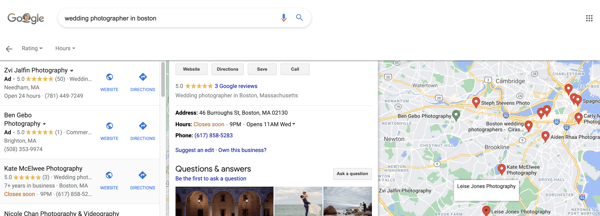
2. Boston Yoga Union
When you Google “Boston Yoga Studio”, a number of options appear in a list on Google. You’ll see the results on the Google Map.
If you click on one of the photographers in the list, you’re shown their contact information, hours, rating, and samples of their photography, all without ever having to leave the Google Search results page.
3. Bostonia Public House
If you search “restaurants in Boston” on Google, you’ll be shown a long list of restaurants paired with a Google Map showing you where each restaurant is located.
If you click on a restaurant in the list, as I did with Bostonia Public House in the screenshot below, you’ll be able to “Reserve” your table without ever leaving Google. You also have access to the menu, reviews, images of the restaurant, and more all on this page.
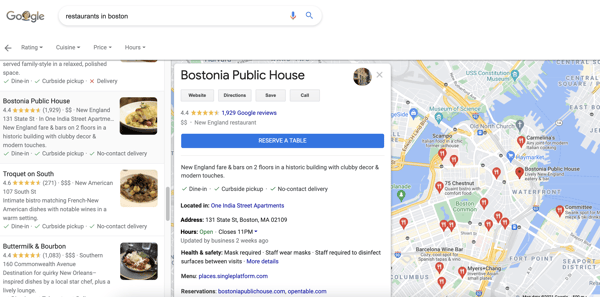
Use Google My Business Posts to Maximize Local SEO Marketing
As a free and easy tool for connecting with customers, Google My Business Posts offers massive potential for local SEO marketing. The caveat? While your posts will appear on both Maps and Search results, generic content won’t get noticed in an increasingly competitive marketing landscape.
In effect, Google provides the tools you need to get the job done — but it’s up to your business to create compelling, context-aware content that captures consumer attention.
Editor's note: This post was originally published in September 2018 and has been updated for comprehensiveness.
from Marketing https://ift.tt/2x5Akt7
via
![→ Download Now: SEO Starter Pack [Free Kit]](https://no-cache.hubspot.com/cta/default/53/1d7211ac-7b1b-4405-b940-54b8acedb26e.png)

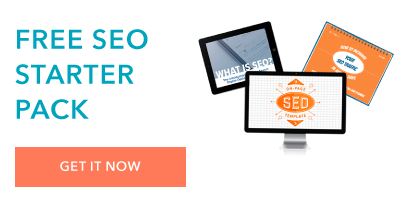
No comments:
Post a Comment