We all know the frustrating feeling — maybe you've finally finished the script for your next marketing video, or you've collected all the images you need for your next campaign. But when you go to press "Send" you're told, "Sorry. File too large."
Unfortunately, our email accounts can't carry as much storage as you might think. Gmail, for instance, can only hold files up to 25 MB.
Additionally, large files can eat at your storage space, even if it's just sitting in your Sent folder.
If you've got a file you can't send the traditional way, don't worry — we've got nine easy and cheap alternatives, to ensure the largest of files can be sent to whoever, within minutes.
1. Upload your files to a cloud storage space, and share them or email them to others.
Using a cloud storage space like Google Drive, Dropbox, or OneDrive is one of the easiest and most popular methods for sending large files. Depending on your email provider, you'll likely be able to use a corresponding cloud storage — like Google Drive for Gmail, or OneDrive for Outlook.com.
If you're sending an attachment within a provider like Gmail, you'll see the Google Drive button already integrated. Simply press it, choose your file, and then send it like a regular attachment.
Alternatively, Dropbox allows you to upload large files and then send a web link via email or text to your recipient. With Dropbox's free tier, you'll receive 2 GB of storage space. For $9.99 per month, you can increase your storage to 1 TB.
Specific Use Case: Ease-of-use when sending attachments through your email provider. Most likely to use when sharing files internally with colleagues.
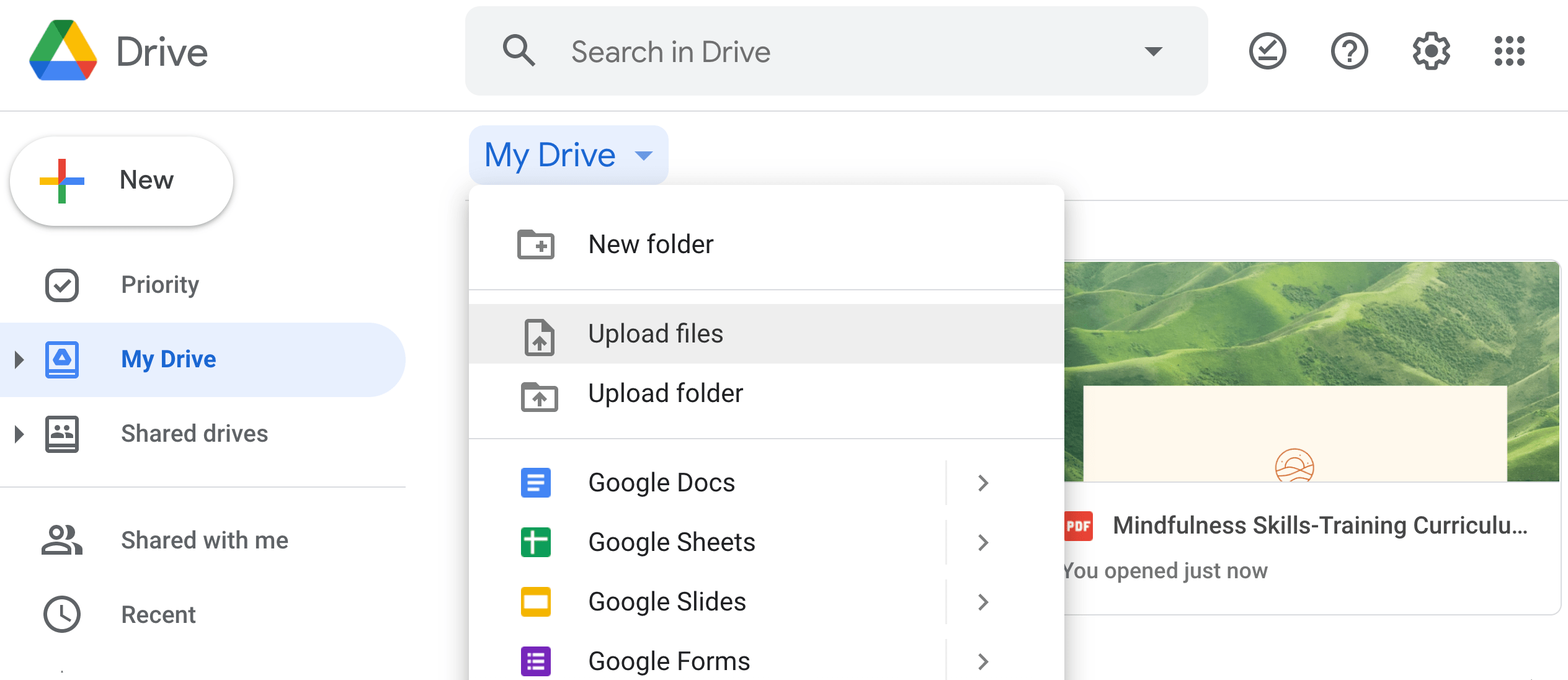
2. Use file compression software, like 7-Zip.
If you have multiple files, you might consider using a free compression software like 7-Zip, which can compress an entire folder of files at once. Zip files in general support lossless data compression, and are good for saving time and space while ensuring your files remain intact. Most operating systems can extract Zip files easily, without additional software.
7-Zip is available for Windows, Mac and Linux. You can also provide a password for your files with 7-Zip, to ensure they're safe to send online.
Specific Use Case: Sending a folder full of files at once to a recipient.
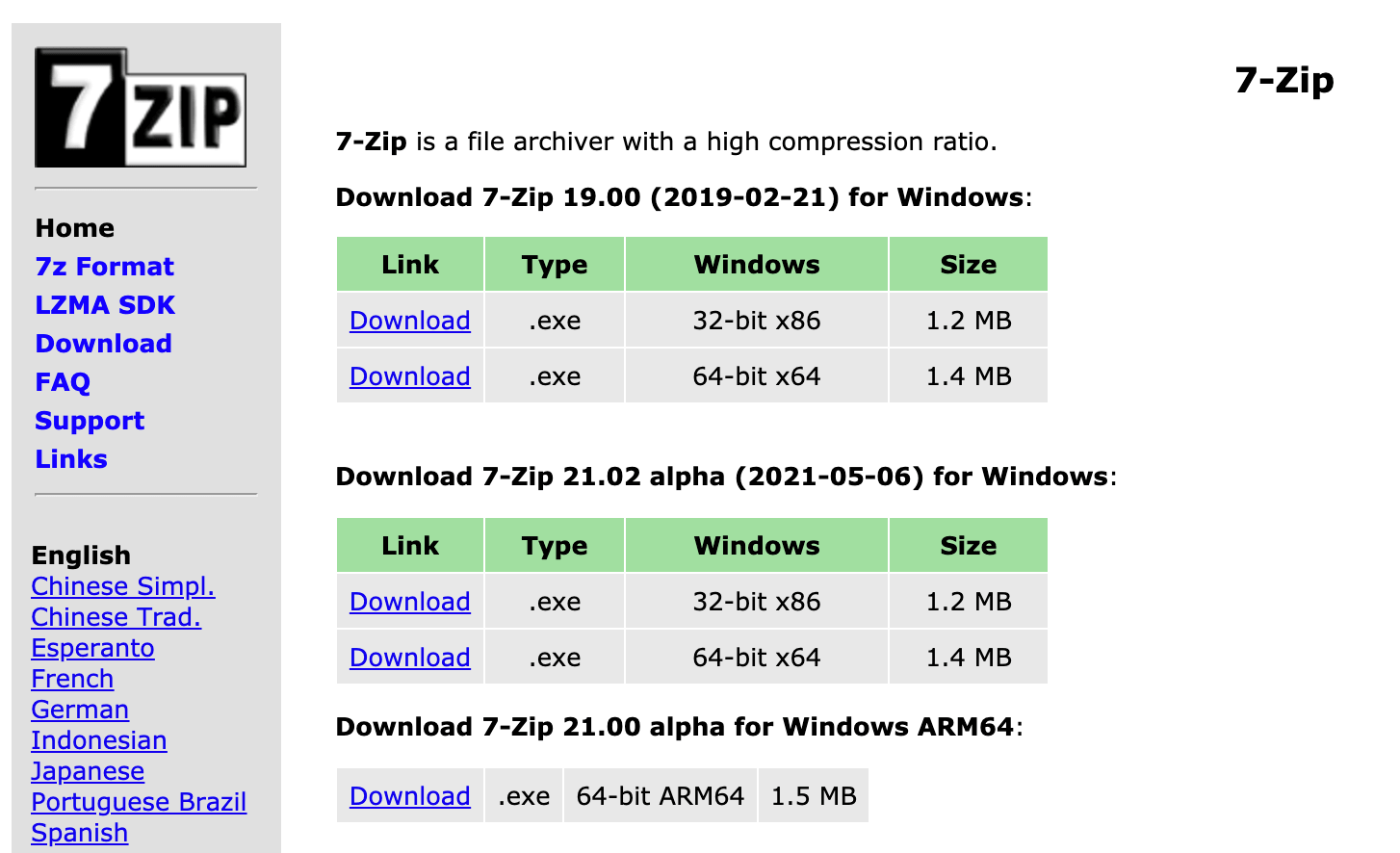
3. Purchase a USB flash drive.
If you want to collaborate on a project or video with a large storage size, you might consider uploading it to a USB flash drive, which can range in size from 2 GB to 1 TB. This might allow you to pass your files more easily between coworkers, or back your files up for additional protection.
Best of all, if you use a USB you can take some strain off your computer, extending its data storage.
Specific Use Case: If you're interacting with your team in-person, a USB flash drive is a good option for physically handing files to team members, and takes some of the storage strain off your devices. Alternatively, a USB flash drive is safe to use as a back-up, so if your computer crashes you don't lose access to your files or folders.
4. Use Jumpshare, a free online service.
There are plenty of free online services that make uploading and sending large files both easy and incredibly quick. Jumpshare, for instance, lets you send up to 250 MB worth of files with a free account — simply upload a file or folder, and Jumpshare provides you with a link to share the files.
Plus, you can download the Jumpshare icon to your desktop. When you drag-and-drop files onto it, a link will be copied to your clipboard, which you can send to anyone, even if they don't have their own Jumpshare account.
Specific Use Case: Easily, and quickly, sending files via links to colleagues. Best used for files or folders for which there isn't too many privacy concerns, since the link is shareable with anyone.

5. Try Sendy PRO.
Sendy PRO, the paid version of Send Anywhere, provides 1 TB of cloud storage and unlimited Cloud storage to transfer large files. What sets this tool apart from the rest is the ability to send your files using a 6-digit key with recipients, so you can share files without needing access to everyone's email addresses.
Alternatively, you can send a link through email or a company messenger, like Slack, when you don't need to transfer the files in real-time.
Sendy PRO enables you to attach big files using Chrome Extension, Outlook add-ins, and Send Anywhere's website. It's $7.99/month for the PRO version — or you can try the free version if you don't need the PRO features.
Specific Use Case: The 6-digit key enables you to quickly message or send files to anyone, without needing an email address. This might be good for quickly Slacking files to colleagues, or texting a file to a friend.
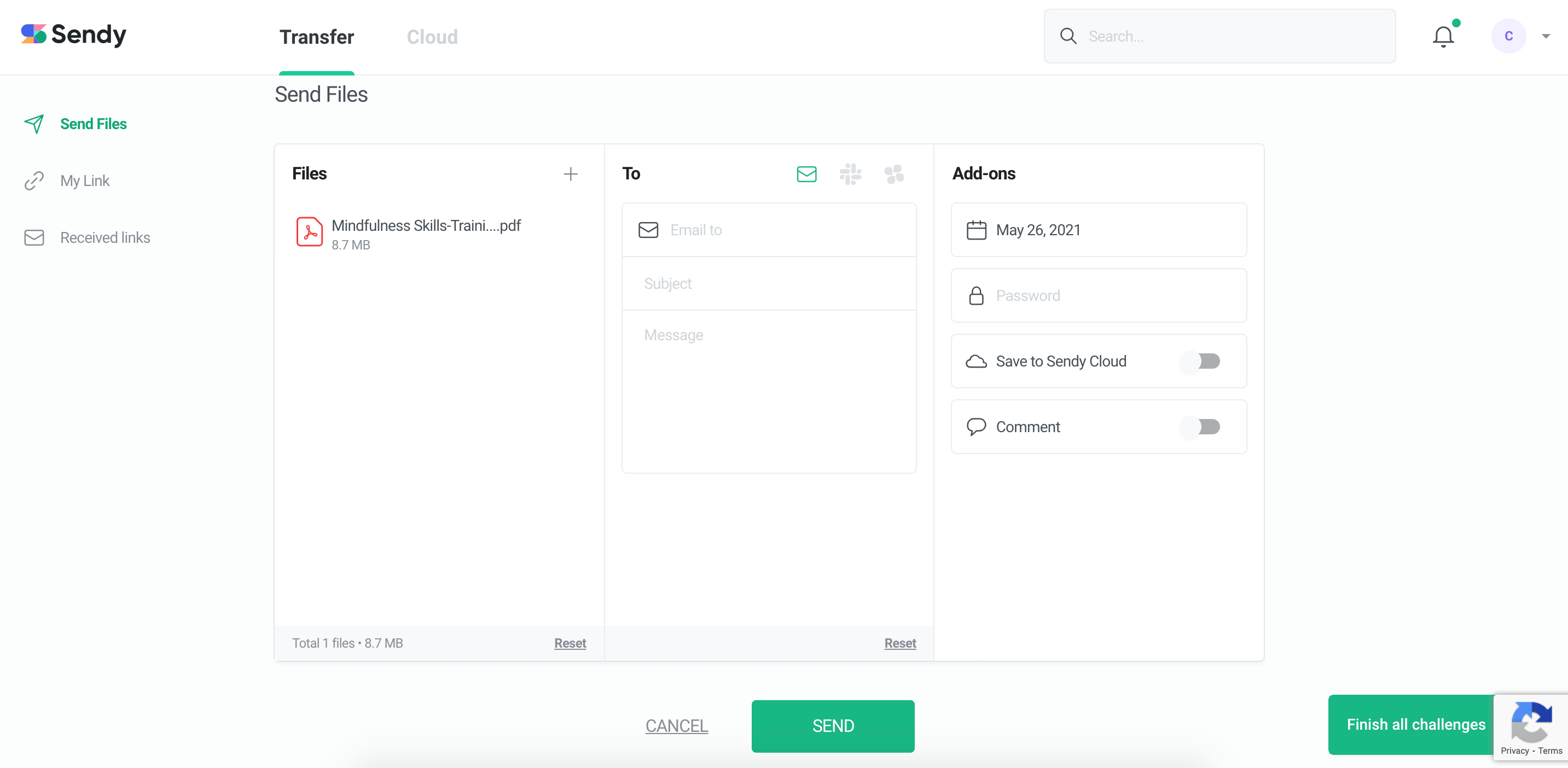
6. Use a VPN.
A VPN, or Virtual Private Network, is a service that protects your data and provides you with more privacy when you're online by routing your internet connection through a server. A VPN can protect you from hackers, or even online ads, and is a secure option, particularly if you're often using public wi-fi.
Some internet service providers (ISP) use broadband traffic management to moderate upload bandwidth — if this is the case for your ISP, you can use a VPN, which will prevent your ISP from recognizing how large your files are, enabling you to send them.
However, this isn't the best option in our list for two reasons — one, the large file could slow down your VPN connection, and two, your files aren't guaranteed to be intact upon delivery. To ensure a high-quality delivery, you might want to try an alternative option, like a Zip compression.
Specific Use Case: If you're using public wifi and you're sending private documents, this is a good option for increasing security measures. However, this may not be the best option if you need to ensure high-quality delivery.
7. Transfer files using SFTP.
FTP, or File Transfer Protocol, is an option for transferring files online by uploading a file to your hosting server. However, the disadvantage of FTP is that it isn't that secure — which is where SFTP comes in.
SFTP — or Secure File Transfer Protocol — is a protocol that works in a similar way to FTP, except it uses secure shell for encryption. This is a good option for limiting accessibility to those outside your recipient list. Some of the other options in this list, including file transfer options that rely on email, are likely less secure than an SFTP.
Specific Use Case: A more secure option than traditional online file-sharing, to be used when sending highly classified files to colleagues or clients.
8. Upload the file and generate a link to share via MyAirBridge.
MyAirBridge is a free tool that enables you to upload and share up to 20 GB through an email, shared link, or downloaded to your own storage space. You can use your own mobile device to upload files. For larger files the uploading takes a while, and it may not be the cleanest interface on the receiving end (the link your recipient receives takes them to direct download), but it gets the job done for personal or small team use.
MyAirBridge also offers plans ranging from Basic ($2.99/month) to Enterprise ($65.99/month). With the Enterprise option, users have access to 15 TB of storage, unlimited uploads of up to 100 GB, and the option to password-protect files for extra security.
MyAirBridge is a good option if you want to download various files (including music or video files, game applications, or documents) to your own storage space. For instance, you might use the tool to download music from your mobile device to your computer.
Specific Use Case: Download files to your own storage device, or use when downloading music, gaming, or video files.
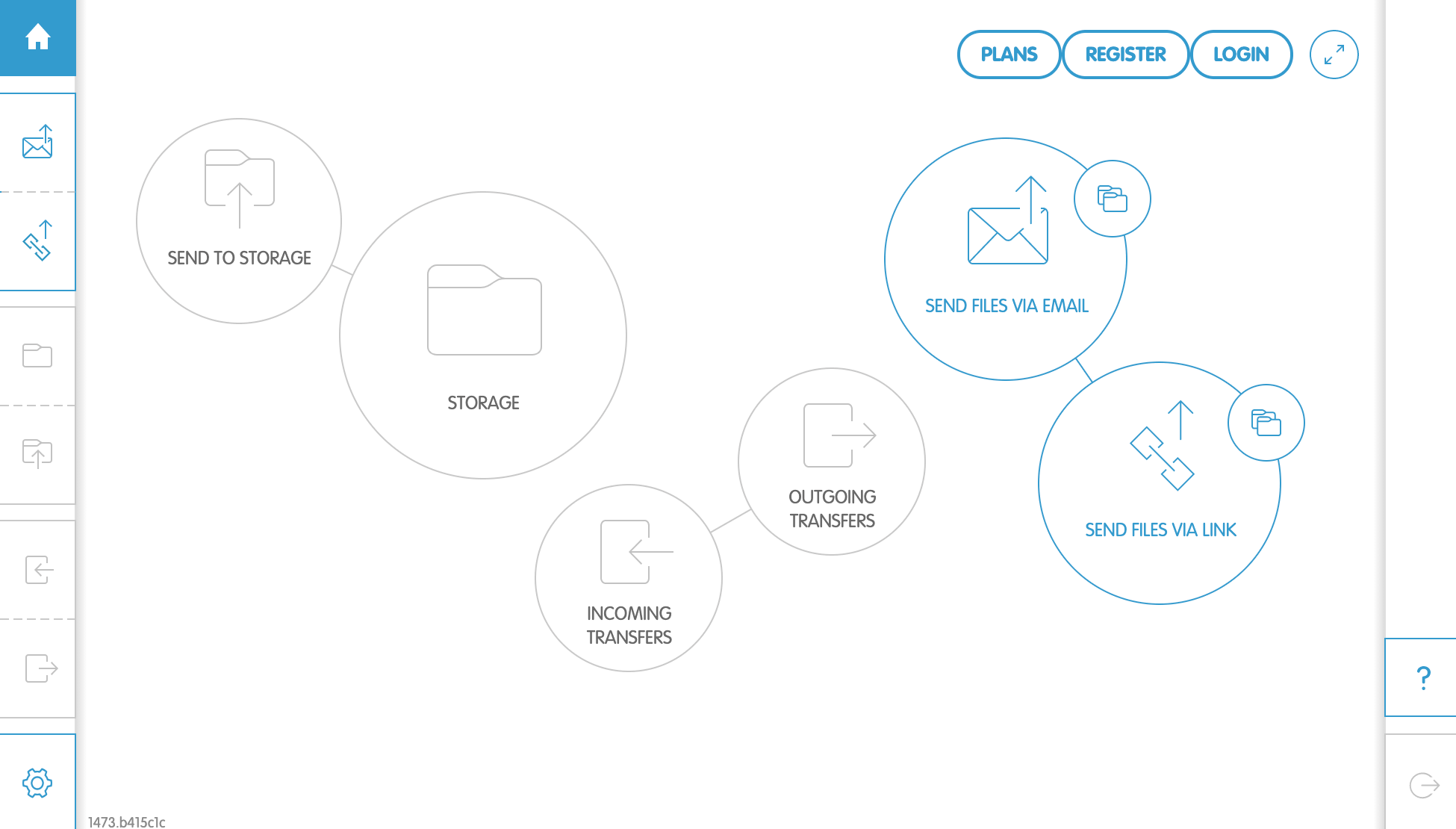
9. Share a collection of assets to your team via Brandfolder.
Consider sharing brand assets, or a collection of assets, with your team, partners, or customers using Brandfolder. Brandfolder lets you use tiered access to share files with intended individuals, and even measure performance of each asset using Brandfolder's Brand Intelligence feature.
Used by major brands including Slack, Bumble, and Hotels.com, Brandfolder enables you to store all brand-related assets in one place. Brandfolder is cloud-based, and uses user-level permissioning to ensure employees and clients only have access to the appropriate files and folders.
Brandfolder offers Premium and Enterprise options. Request a quote to learn how much it would cost for your team to implement.
Specific Use Case: A more professional-looking option when sharing brand-related assets with clients or agencies, and a good long-term solution for storing all major files in one place for your team to access easily.
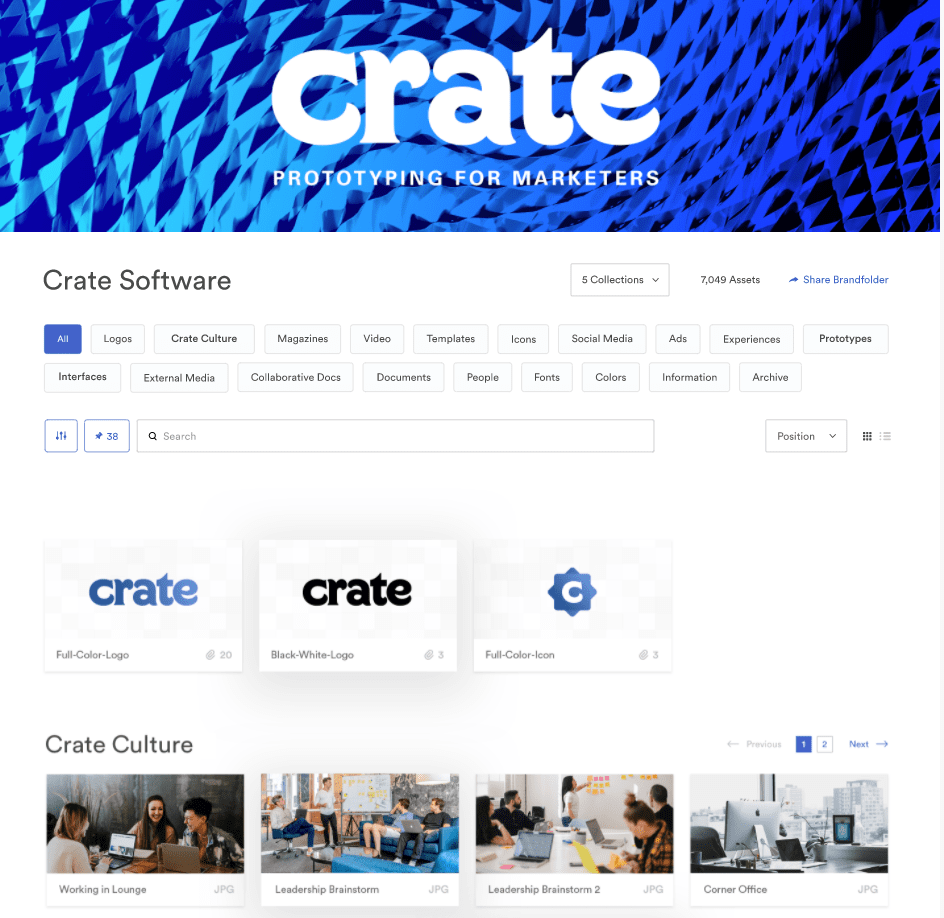
from Marketing https://ift.tt/34JWly3
via
![Download Now: How to Be More Productive at Work [Free Guide + Templates]](https://no-cache.hubspot.com/cta/default/53/5ab914ce-204e-40ef-acfe-d7bfec642e1a.png)
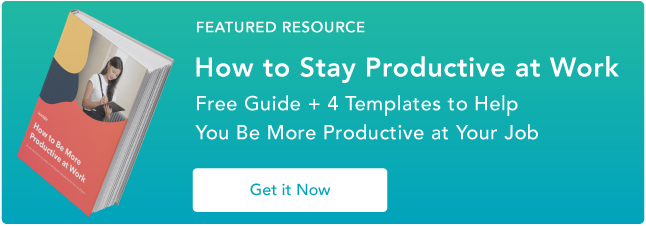
No comments:
Post a Comment