Nowadays, subtitles are becoming increasingly common, particularly as businesses expand their marketing efforts and aim to reach a broader, global market. Additionally, subtitles are often necessary to ensure your video and audio files are as inclusive as possible.
Fortunately, there's an easy solution to adding subtitles to video -- an SRT file.
To ensure your videos are inclusive and easily digestible for any audience, it's critical you include an option to watch with subtitles. Here, we'll explain what an SRT file is, and how to create and edit one for your marketing videos moving forward.
![→ Access Now: Video Marketing Starter Pack [Free Kit]](https://no-cache.hubspot.com/cta/default/53/8f27c677-d952-4663-8787-bf65c6a1ecf2.png)
What is an SRT File?
An SRT file (otherwise known as a SubRip Subtitle file) is a plain-text file that contains critical information regarding subtitles, including the start and end timecodes of your text to ensure your subtitles match your audio, and the sequential number of subtitles.
It's important to note, an SRT file is just a text file you would use alongside video or audio -- it does not also include the video or audio you're subtitling.
How to Create an SRT File
- You can create an SRT file in any text editor, including Notepad, TextEdit, and Notepad++.
- Open a text editor of your choice, and order each line of your subtitles, starting with 1.
- Next, put the time the subtitle begins, then "-->", and the time it ends.
- Format your timestamp like this -- "hours:minutes:seconds,milliseconds".
- Below your start and end timestamp, put your first line of text.
SRT files can be created from scratch or downloaded and edited. Before we get into the basics of editing SRT files, let's take a look at what an SRT file looks like and how it's formatted.
SRT File Example
Generally, Wordpad or Notepad are the easiest programs to open SRT files with because you can view them in plain text. However, you can also use software specific to SRT files such as Subtitle Workshop (more on this later).
In order for an SRT file to work in conjunction with the video or audio file it's paired with, it must follow a specific format consisting of:
- The line number
- The time range where the line should appear in the video
- The text that should appear on the line
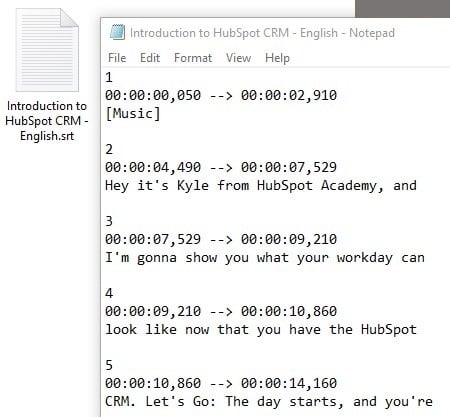
The timestamp is formatted like so with the milliseconds rounded to three decimal points:
Hours:Minutes:Seconds,Milliseconds
The timeframe is formatted like so with an arrow denoting range:
[First Timestamp] --> [Second Timestamp]
The arrow must consist of two hyphens and a right-pointing angle bracket (also known as the greater-than sign or carrot).
If you're creating one from scratch, feel free to copy and paste this sample SRT formatting:
00:00:00,000 --> 00:00:00,000
[Insert your first line of text here, and don't forget to change the timestamps.]
2
00:00:00,000 --> 00:00:00,000
[Insert your second line of text here, and don't forget to change the timestamps.]
If you notice your subtitles don't align with your audio, or you need to change the phrasing, it's easy enough to edit your SRT file. Consider using Subtitle Workshop or another subtitle editor of your choice.
Alternatively, if you don't want to download an editor, you can open your SRT file in Notepad. You can change the time and phrases within the file, but don't change the punctuation. Then, click "File" → "Save as", and choose the SRT file extension.
How to Edit an SRT File
- Download Subtitle Workshop.
- Find "File" and then select "Load Subtitle" to insert your SRT file.
- Click "Movie" and then "Open", and select the corresponding video file.
- Next, select "Edit". You can choose from Timings, Texts, Subtitles, or Translations.
- Adjust the time or the text on each line.
Captions are one element that you can include in your video marketing strategy that makes your content more inclusive and valuable to your audience.
Editor's note: This post was originally published in December 2018 and has been updated for comprehensiveness.

from Marketing https://ift.tt/2BVdBCQ
via
No comments:
Post a Comment